Larian Studios recently launched the third installment of the Baldur’s Gate series, set within the captivating universe of Dungeons & Dragons. Despite its positive reception on Steam, a substantial number of players are encountering a vexing hurdle – the “Can’t Save Right now, Game is Currently Syncing” error.
In this article, we’ll see the various effective fixes to address and overcome this issue in PCs ensuring an uninterrupted and enjoyable gaming experience.
1. Restart the Game
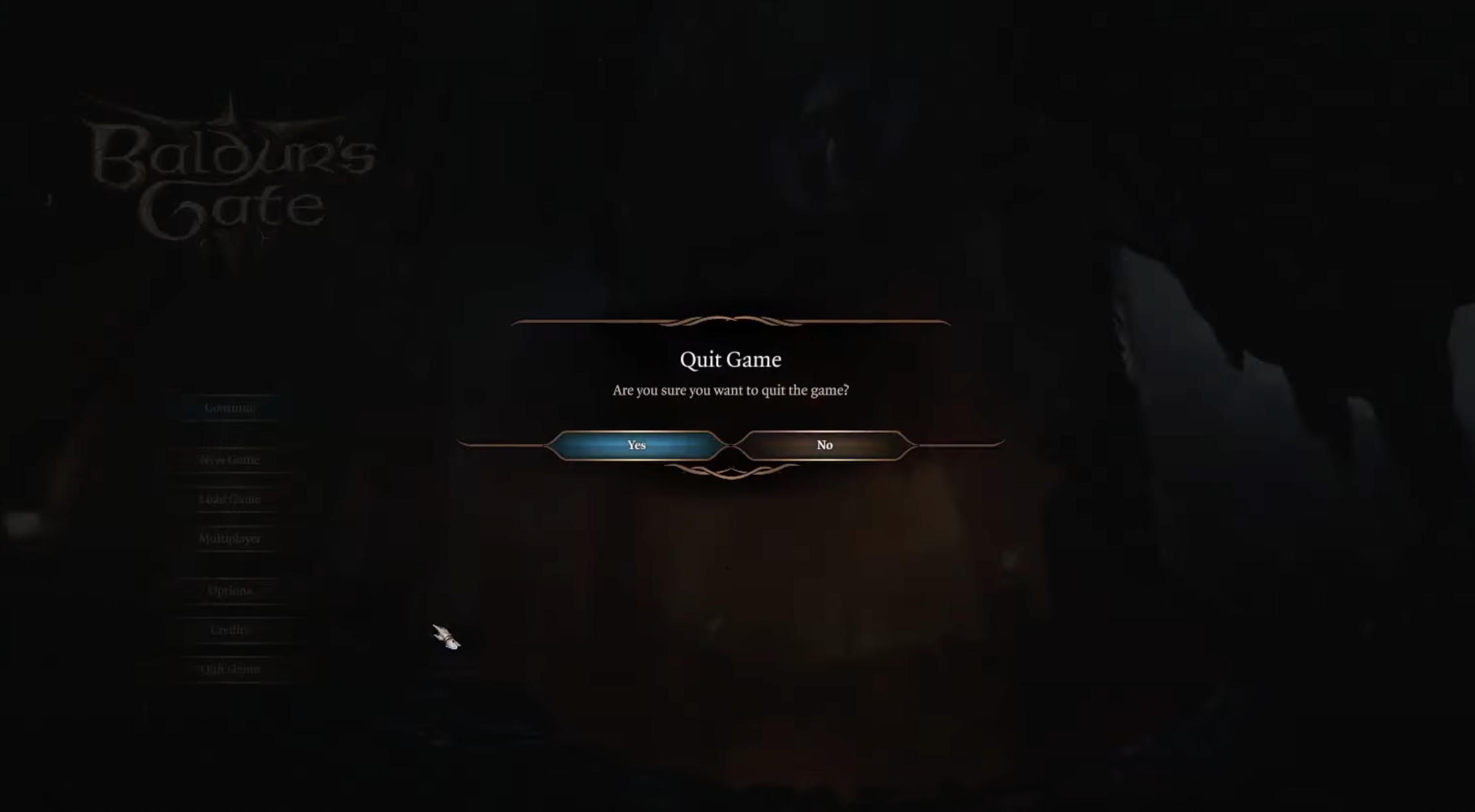
One of the initial steps in resolving the syncing issue involves a straightforward yet often effective approach – restarting the game. Manually closing and relaunching Baldur’s Gate 3 helps to address potential issues related to temporary cache data or glitches that may interfere with the saving process.
2. Disable Steam Cloud Save
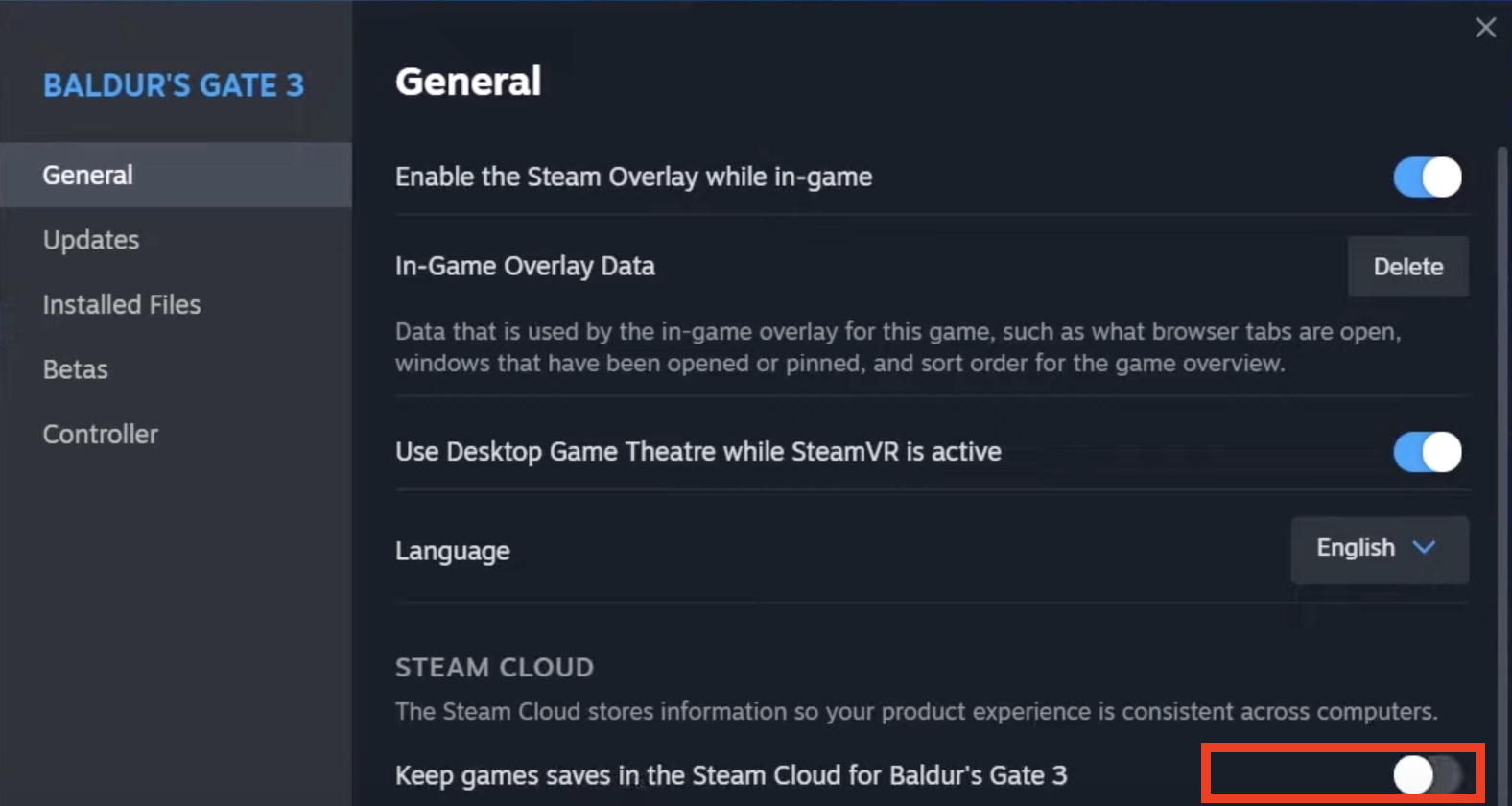
To mitigate conflicts with local game progress saving, consider disabling the Steam cloud save feature. This can be accomplished by navigating to the Steam client, accessing the Library, right-clicking on Baldur’s Gate 3, and disabling the “Keep game saves in the Steam Cloud for Baldur’s Gate 3” option in the General section.
3. Delete the Baldur’s Gate 3 AppData Folder
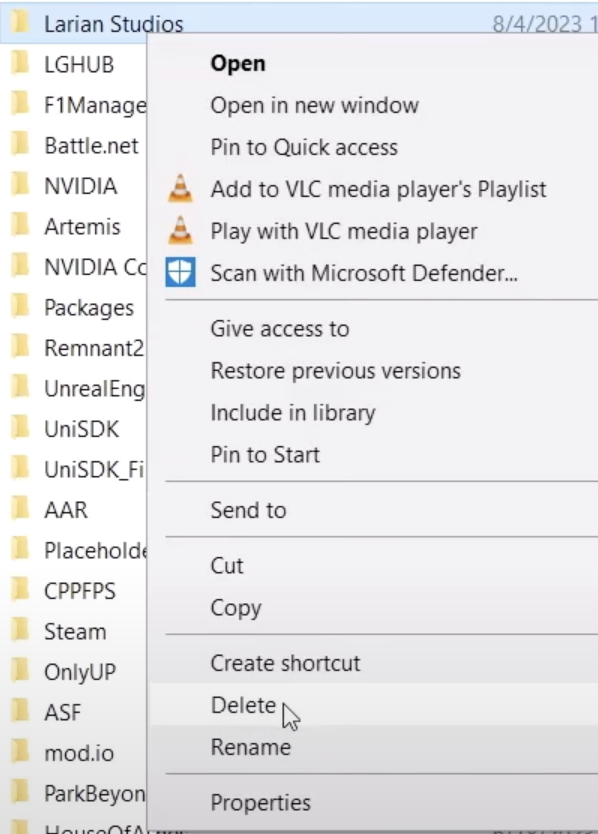
A more direct approach involves deleting the local app data folder in Baldur’s Gate 3 installation directory via the Steam folder. This action aims to initiate a new method of saving game progress, eliminating syncing errors, and providing a fresh start for the game.
4. Update Baldur’s Gate 3
Outdated game patches can contribute to errors. Ensuring that Baldur’s Gate 3 is updated to the latest version through the Steam client is essential. Users can follow simple steps within the Library section to check for available updates and apply them.
5. Verify the Integrity of the Game Files
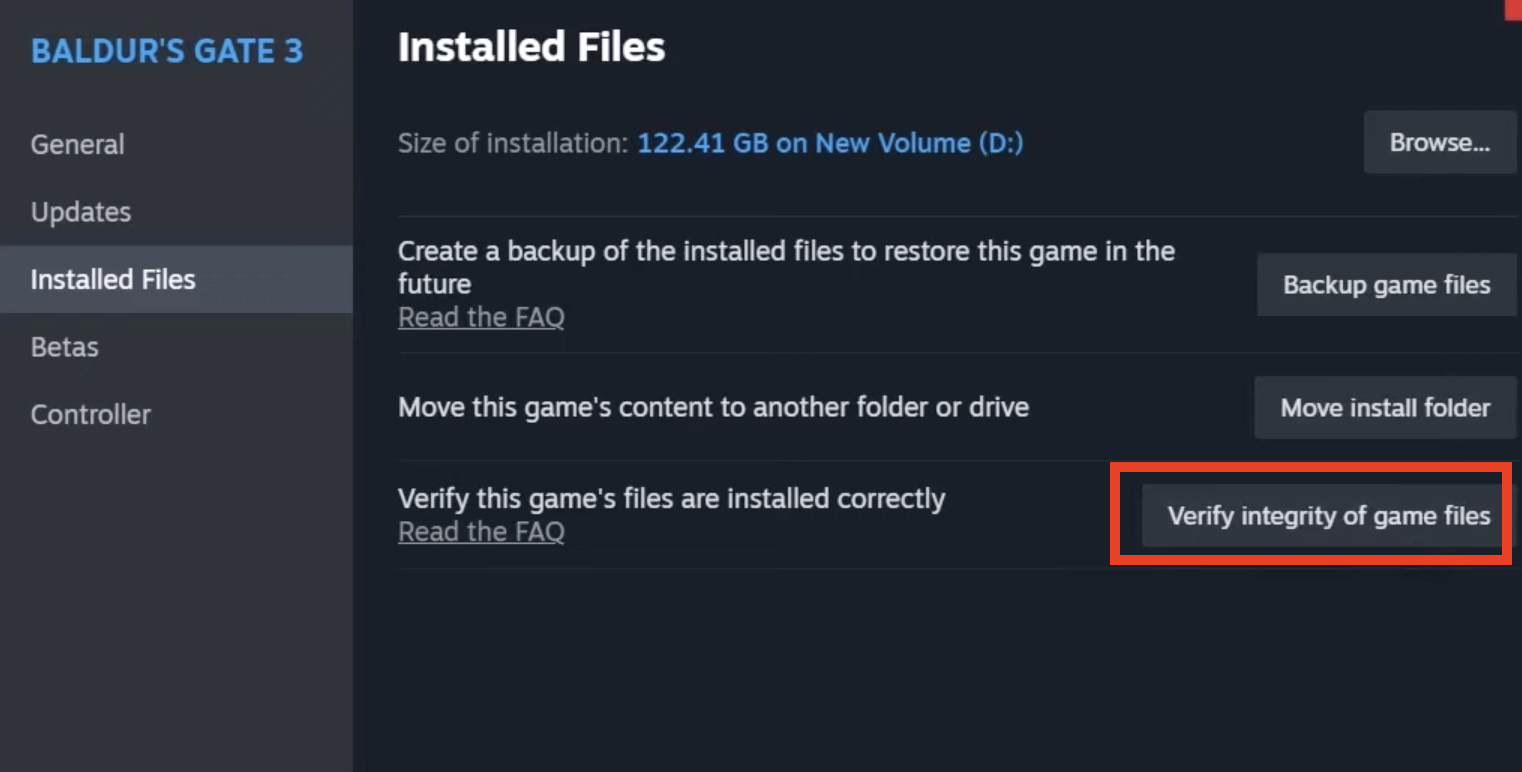
Corrupted or missing game files can lead to syncing issues. Verifying the integrity of the game files through the Steam client helps detect and rectify these issues, ensuring a smoother gameplay experience. Users can access this option by right-clicking on Baldur’s Gate 3 within the Library and navigating to the Local Files section.
6. Run Steam as an Administrator
To prevent permission conflicts, running Steam as an administrator is recommended. By adjusting settings in the Compatibility tab, users can ensure that the game operates with the necessary administrative privileges, mitigating potential user account control (UAC) issues.
7. Disable Windows Firewall
Firewall settings may contribute to connectivity issues. Temporarily disabling the Windows Firewall can help identify whether it is blocking connections or video games files. Users can access Windows Defender Firewall from the Start Menu, selecting “Turn off Windows Defender Firewall” for both Private and Public Network Settings.
8. Try Launching Steam in Offline Mode
Switching to Offline Mode in Steam can serve as a useful troubleshooting technique. This involves navigating to the Steam client, clicking on the Steam menu, choosing “Go Offline,” and restarting in Offline Mode. Users should be aware that certain Steam features may be temporarily inaccessible during this period.
9. Perform a Clean Boot
Automatic startup of certain apps and services can consume internet connection and system resources. Performing a clean boot on the computer helps identify and address such issues. Users can follow steps involving the System Configuration tool to disable non-essential services and startup tasks.
Conclusion
By diligently exploring and applying these diverse solutions, players can effectively overcome the “Baldur’s Gate 3 Can’t Save Game Is Currently Syncing” error, ensuring an uninterrupted and enjoyable gaming experience.
FAQs
Is the “Baldur’s Gate 3 Can’t Save Game Is Currently Syncing” error a widespread issue?
The error appears to be a significant concern, given that the game has had the second-biggest PC launch. However, numerous users have successfully resolved it through the methods provided in this article.
Are the solutions presented here considered temporary fix?
While some solutions may be viewed as temporary fixes, they are effective in addressing the immediate issue and providing users with a workaround until a permanent solution is implemented.
How do in-game settings contribute to resolving the syncing error?
In-game settings play a crucial role in troubleshooting. The article emphasizes adjusting settings such as disabling Steam Cloud Save and verifying the integrity of game files to address the syncing error effectively.
What role do Steam charts play in resolving the issue?
Steam charts are not directly involved in resolving the syncing error. However, users are encouraged to update Baldur’s Gate 3 to the latest version through the Steam client, a process mentioned in this article and supported by Steam charts.
What is toogle used for?
It signifies actions such as turning off Steam Cloud Save and enabling the Run this program as an administrator option to address the syncing error.
Source : www.droidviews.com


