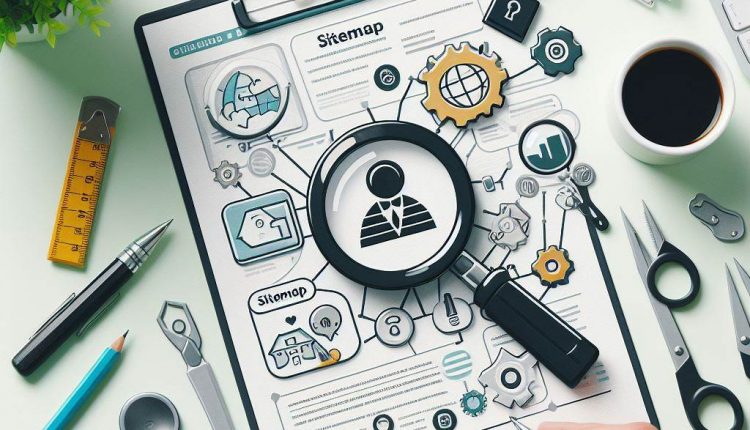How To Find and Use Your WordPress Sitemap for Better SEO
A WordPress sitemap is an essential XML file that lists all the pages and posts on your website to assist search engines in crawling and indexing your content. Having an up-to-date sitemap greatly improves the visibility and ranking of your website in search results.
In this guide, you will learn multiple methods to access or generate a sitemap for your WordPress site, how to leverage sitemaps to boost technical SEO, best practices for managing your sitemap, and additional tips to maximize the impact.
What is a WordPress Sitemap?
A WordPress sitemap is an XML file that provides search bots like Google a list of all the available pages and posts on your website. This aids the search engines in efficiently crawling your site and understanding its structure to index all your important content.
In addition to assisting search engine optimization (SEO), an XML sitemap also facilitates better internal site navigation for users by showing all the URLs and pages on a website.
So in summary, the main purposes of having a WordPress sitemap are:
- Help search engines crawl your website more effectively
- Enable indexing of all your pages and posts
- Improve website SEO and ranking potential
- Enhance internal site navigation for visitors
Having a comprehensive and updated sitemap is hugely impactful for any WordPress site owner looking to boost their search traffic and visibility.
Automatically Generated WordPress Sitemaps
The great news is that WordPress introduced a default sitemap generator since WordPress version 5.5. This means that modern WordPress sites will have an XML sitemap created at the following URL:
yoursite.com/sitemap.xml
This sitemap is automatically updated whenever new content such as posts or pages are published on your website. So you as the site owner do not need to manually trigger sitemap refreshes each time the site is updated.
Certain popular WordPress SEO plugins like Yoast SEO and All In One SEO Pack also have inbuilt options to auto-generate XML sitemaps for your site. This gives you more flexibility in managing your sitemaps via plugin dashboard settings versus having to access the files directly.
Finding Your Sitemap via URL Method
If you just need to quickly check or verify the default WordPress sitemap, you can easily access it directly via the sitemap URL:
- Go to the homepage of your WordPress website
- Add “/sitemap.xml” at the end of the URL
- Press enter to view your XML sitemap
So an example path would be:
yourwebsite.com/sitemap.xml
This allows you to instantly view, check, or submit the sitemap XML file as needed without having to log into your website backend or use a separate plugin interface.
Using SEO Plugins to Find and Manage Sitemaps
There are two main options when it comes to SEO plugins that can generate XML sitemaps and provide extended options for managing them:
All-In-One SEO plugins like Yoast SEO or All In One SEO Pack have integrated sitemap settings and functionality along with their other optimization features.
Specialized sitemap plugins like Google XML Sitemaps focus solely on creating sitemaps as their core functionality.
For this section, we’ll overview the steps to access and configure your sitemap using the hugely popular Yoast SEO plugin that is installed on over 5 million WordPress sites.
Accessing XML Sitemap in Yoast SEO Plugin
- Install and activate the Yoast SEO WordPress plugin
- In the WordPress dashboard, go to SEO -> Dashboard
- Scroll to the General section
- Click on the XML Sitemaps sub-menu
- You will now see your XML Sitemap along with available settings
From here you can access your sitemap XML file, configure options like update frequency and priority levels for content types, submit your sitemap to search engines, and more.
These kind of extended controls offered for XML sitemaps in plugins like Yoast provide tremendous flexibility for site owners to further optimize their technical SEO.
Verifying Your WordPress Sitemap
It’s critical for website owners to verify that their XML sitemap is functioning correctly and free of any issues.
The easiest way to perform this check is by using a site crawler tool like the one offered in Semrush’s comprehensive Site Audit feature.
When crawling a site, Semrush will detect and access the sitemap file to analyze key elements including:
- Confirming actual number of URLs submitted
- Flagging any critical errors
- Checking index status of URLs in search engines
- Validating alignment of XML sitemap with live site structure
By leveraging Semrush’s crawler, site owners can identify and swiftly fix problems like:
- Missing or broken sitemap files
- Pages from sitemap not indexed
- URL conflicts between sitemap and site
- Blocked resources
This helps avoid major indexing and crawlability roadblocks that could significantly limit search visibility.
Submitting Sitemaps to Google
Though WordPress and plugins like Yoast SEO can auto-ping search engines about a new or updated sitemap, it is still recommended for site owners to directly submit their XML sitemaps as well.
The key benefit of manually uploading your WordPress sitemap to Google is that it allows their crawler to more efficiently Prioritize URLs and discovery of new content rather than relying only on automated pings.
Follow these simple steps to directly submit your WordPress sitemap to Google using Search Console:
- Sign in to Google Search Console and open your site’s dashboard
- Click on Sitemaps in the left menu
- Click the Add/Test Sitemap button
- Input your complete sitemap URLE.g. yoursite.com/sitemap_index.xml
- Click Submit to complete uploading the sitemap
Google will now process the sitemap and typically provide updates on discovered URLs from the file within 1-2 days. The Coverage Report section outlines the number of submitted URLs that were successfully indexed.
Site owners can check back on the report periodically or setup email notifications for any key changes detected. This helps provide confidence that critical content and pages detailed in the sitemap are being discovered as expected to maximize visibility.
Sitemap Best Practices
Here is a checklist of crucial best practices WordPress site owners must follow to ensure their XML sitemaps are fully optimized:
- Update sitemaps frequently whenever new content is published to avoid major fluctuations in site content and structure. This prevents search engines from getting outdated information.
- Include all published site pages, posts, categories – only noindex or blocked content should be excluded to maximize what search engines can discover and showcase to users.
- Setup a recurring CRON ping to notify search engines whenever the sitemap file is refreshed to prompt re-crawling. Yoast and other plugins support this feature.
- Monitor sitemap index status in Search Console to validate URL discovery effectiveness and troubleshoot low indexing rates.
- Fix sitemap errors or warnings flagged during site audits including Any blocked resources, unsupported content types submissions, or HTTP errors that could limit crawlability.
Consistently following these best practices is what transforms an average WordPress sitemap into one that truly unlocks the full SEO potential of your content.
FAQs
Here are answers to some frequently asked questions site owners have about getting the most value from their WordPress sitemaps:
How do I add a sitemap in WordPress without a plugin?
You can manually create an XML sitemap by writing the file directly or using an online generator tool. Add the file to your root folder and access it via yoursite.com/sitemap_index.xml. However, this approach requires fully manually managing refreshes each time site content is updated.
Which WordPress sitemap plugin is best for SEO?
Both Yoast SEO and Google XML Sitemaps provide robust sitemap generation and search engine integration for boosting SEO. Yoast offers more well-rounded SEO functionality while XML Sitemaps focuses exclusively on optimized sitemap features. Evaluate your specific needs.
How do I know if my WordPress sitemap is working?
Use a website crawler tool like Semrush to audit your sitemap file directly. Check that your site’s URL count matches sitemap numbers, all page statuses are indexed, and warn of any blocked resources. Monitor success in Google Search Console also.
Can I have multiple sitemaps for my WordPress site?
Yes, you can break down your site content across multiple sitemap files by type or size. Ensure you use an index file like sitemap_index.xml to list each separate sitemap document to avoid issues. Plugins like Yoast fully support multiple sitemaps.
Conclusion
Having a comprehensive, frequently updated XML sitemap is invaluable for any WordPress site owner looking to maximize their website’s SEO and user visibility.
Leveraging the built-in WordPress sitemap, third party SEO plugins like Yoast, and directly submitting your sitemap to Google provides failsafe coverage to ensure your pages get properly crawled and indexed across search engines.
Consistency is key when managing your WordPress sitemap – setup a regular refresh schedule, monitor indexing status, and promptly fix any flagged errors or issues.
By following the best practices outlined in this guide, you can fully unlock the power of sitemaps to elevate your WordPress content to new heights in SERP rankings and user engagement.
Does this comprehensive WordPress sitemap guide help provide clarity on finding and optimizing them for your site SEO? What topics would you add or expand on for fellow site owners? I welcome your thoughts and feedback in the comments below!