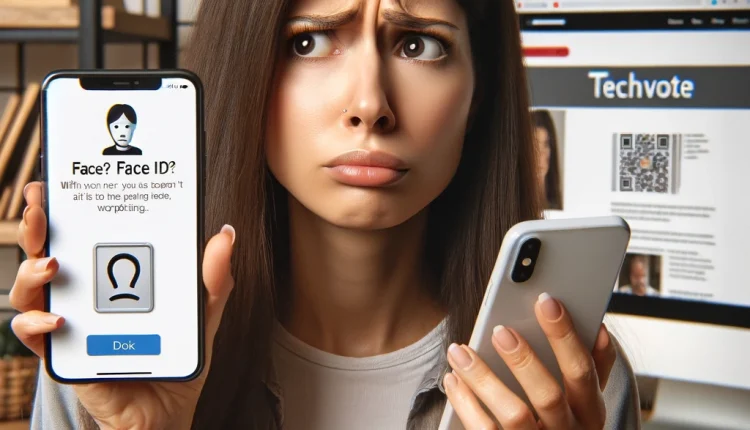Why Is My Face ID Not Working? Your Complete Troubleshooting Guide
Have you ever grabbed your iPhone in a rush, intending to quickly unlock it using Face ID, only to be met with frustration as the facial recognition fails unexpectedly? Most iPhone users have experienced the convenience of Apple’s biometric authentication when it works flawlessly. However, there may also be times when the technology seems to falter, leaving you locked out and puzzled over why Face ID is not working properly.
Before panicking or losing confidence in Face ID, understand that there are various troubleshooting steps available to restore smooth and reliable functionality. This guide will provide a deep dive into the leading causes of Face ID failure and actionable solutions to get your iPhone’s facial recognition working properly again.
TrueDepth Camera: The Infrared Hardware Behind Face ID
Since launching Face ID facial recognition in 2017 for user authentication, Apple has refined algorithms, optimized hardware and expanded use-cases. At its core, the underlying technology comprises a sophisticated TrueDepth camera system constituting vital components:
- Infrared Camera – Captures sharp monochrome infrared images using specialized sensors, enabling visibility in low light.
- Flood Illuminator – Infrared flash projecting over 30,000 invisible dots onto the face for detailed 3D facial maps.
- Dot Projector – Precisely focuses additional infrared dots, working synchronously with the infrared camera.
- Proximity Sensor – Detects presence of a nearby face to activate authentication attempts.
- Ambient Light Sensor – Measures visible and infrared light levels for calibration and readings.
- Microphone – Captures accompanying audio during video calls or VoiceOver dictation.
- Speaker – Emits sounds like ringtones and audio messages based on context.
Orchestrated through advanced neural networks and algorithms, these components analyze unique facial contours using infrared facial mapping. The derived signature encrypts into mathematical representations stored locally as Face ID data.
When hardware sustains damage through cracks or scratches, messy malfunctions ensue. Software glitches can also temporarily trip up parts or the whole framework.
Beyond physical inspection, in-depth testing becomes vital before deeming hardware non-functional if Face ID fails unexpectedly. Methodically troubleshoot through software rebooting, settings resets before expensive iPhone replacement.
Why Does Face ID Fail to Recognize Me?
When your iPhone consistently rejects facial biometrics showing the infamous “Your passcode is required to enable Face ID” alert, don’t abandon lifesaving troubleshooting wisdom.
Hardware Defect or Wear
The complexity of the TrueDepth camera hardware leaves it vulnerable to potential defects and degradation over time:
- Faulty infrared camera sensor unable to capture detail
- Clogged flood illuminator and dot projector holes likely from debris accumulation
- Malfunctioning proximity sensor contradicting expected readings
- Scratched up or cracked iPhone screen glass diffusing projected infrared dots
With extensive usage, the structured light dot projections may also gradually lose accuracy. Seek inspection at Apple Store geniuses when faults persist after systematic software and settings troubleshooting.
Environmental Interference
Sporadic Face ID fails despite TrueDepth hardware integrity could arise from external variables like:
- Poor lighting – Infrared cameras depend heavily on minimum illumination.
- Face obstruction from accessories like masks, some sunglass frames, or safety gear.
- Input angles – Scanning facial contours outside optimal angles for authentication.
- Smudges on the lens – Blurring infrared projections and lowering scan quality.
Adjusting conditions to maximize visibility of distinguishing facial characteristics often resolves related issues.
iOS Updates – Relevance to Face ID
Lurking behind the scenes, iOS powers critical authentication, encryption and background functionality essential for Face ID operations through:
- Biometric security protocols – Managing activity history.
- Neural engine and algorithms – Processing signature creation.
- Encryption – Securing biometric facial data signatures.
- Camera settings and API – Interfacing hardware with system apps.
Outdated iOS builds often lack vital bug fixes, security patches or compatibility improvements to such frameworks dealing with TrueDepth camera pairing.
Facing increasingly sophisticated hacking methodology, Apple regularly enhances encryption and anti-spoofing mechanisms through updates. Biometric history tracking and automatic disabling after periods of inactivity also undergo improvements.
Thus, pending iOS updates relevant to optimization, speed enhancements or security should install immediately when available.
Accidental Face ID Setting Changes
With iOS 16, Apple introduced expanded Face ID customization like using the feature on more family members or disabling attention detection.
However, complexity invites potential misconfigurations like:
- Disabled options for unlocking iPhone
- Incorrectly programmed alternate appearances
- Allowing accessories and sunglasses to obscure authentication attempts
- Restricted access after five failed attempts
Revisit settings after major iOS updates before tackling hardware concerns if Face ID stops recognizing a properly positioned face.
Step-By-Step Solutions: How To Get Face ID Working Again
Before shelling out for replacement iPhones or Touch ID repairs for Face ID issues, meticulously attempt software and settings resolutions spanning use case scenarios:
For Passcode Lockouts After Failed Attempts
If your iPhone disables Face ID entirely after too many false facial matches, first try:
- Wait 30 seconds for timed lockout period to expire automatically
- Enter your passcode when prompted to unlock iPhone
- Check if Face ID works normally again by re-authenticating
Repeated lockouts escalate timed lockout durations to prevent brute force hacking attempts.
If Automatic Unlock Fails After 30 Seconds
- Re-enable Face ID from the Settings menu if disabled
- Re-input the enrolled Face ID appearance as per setup instructions
- Follow along Face ID calibration process to capture facial signature again
- Test unlock functionality again without waiting 30 seconds
This forces a fresh facial scan reiterating distinguishing patterns without relying on cached data causing issues. The hardware gets a clean slate capturing your face unobstructed.
For Software Crashes or Update Issues
- First step remains steadily holding down the side button and volume button together
- Slide to power down the iPhone fully when prompt appears
- Leave the iPhone switched off for at least 10 seconds before restarting to clear temporary glitches
This forces all background app activity and biometric security protocols to restart fresh.
If Problems Persist After iPhone Restart
- Try an alternative of quickly pressing the volume up button once
- Immediately press and release volume down button once
- Finally, hold down side button until you see the Apple logo
This alternative method clears updates stuck in installation queues by abruptly cutting power instead of standard shutdown.
Only attempting after simple restart fails, this triple-tap button combination often resolves Face ID not working after iOS updates.
iOS Reinstallation As A Last Resort
- Connect iPhone to Mac or PC
- Open iTunes or Finder app
- Perform a clean wipe followed by fresh iOS install using appropriate buttons
- Then retry Face ID configuration
Wiping all contents also erases potentially corrupted Face ID data allowing clean enrollment generating a fresh facial signature.
For Environmental Interferences
Face ID depends heavily on:
- Adequate visibility and lighting
- Direct sightline free of obstructions
- Properly configured alternate appearances
Try troubleshooting environmental factors:
- Wipe both sides of iPhone front camera using microfiber cloth to remove smudges
- Remove any accessories, hats or masks from face
- Adjust your face positioning moving closer or farther while looking directly
- Avoid direct sunlight, dim lighting, or infrared light interference
- Reconfigure accessories and hats as alternative appearances in Face ID settings
- Add an alternative appearance to account for major facial changes
Seeking Advanced Troubleshooting Assistance
After methodically attempting fixes acting on most common Face ID failure triggers, turning to professional assistance makes sense before iPhone replacement.
Contact Apple Support
Trained AppleCare technicians can walk you through special sequences to diagnose TrueDepth camera defects. Request senior advisors to arrange remote access for deep FaceTime-based troubleshooting like:
- Permissions to access local analytics through session sharing
- Detailed Face ID event logs showing history of unlocks
- Telemetric visual feed showing real-time failed recognition attempts
- Granular control of TrueDepth components like flood illuminators
Audio call-only assistance limits diagnostics compared to live video troubleshooting. If basic steps fail:
- Schedule a FaceTime support call from Apple Support website
- Install the Apple Support app answering prompts to share system stats
- Follow specialist advice such as cleanly reinstalling iOS offline
Genius Bar Appointments
Visit Apple Store retail outlets and meet geniuses for assistance if you prefer in-person troubleshooting:
- Schedule Genius Bar Reservations for one-on-one appointments
- iPhone retains Apple Limited Warranty for hardware issues up to 12 months
- Geniuses can run proprietary local diagnostics like AST 2 and other tools
- On-display guided positioning to isolate hardware defects
Quicker than shipping devices or remote troubleshooting scheduling, Genius Bars should become your next go-to destination after methodically attempting self-fixes.
Authorized Service Providers
As a last resort before expensive iPhone replacements, rely on trained third party technicians:
- Locate nearest Apple Authorized Service Provider
- Often more affordable, convenient than shipping devices
- Utilize official Apple diagnostics to pinpoint TrueDepth defects
- Access genuine Apple parts for substitutions if required
- Offer competitive pricing compared to out-of-warranty Genius Bar fees
Independent yet certified iPhone specialists provide relaxed alternatives securing Apple ecosystem assistance.
Temporary Face ID Disabling
Until professional assistance restores your broken Face ID permanently, temporarily stop unlock frustrations:
- Navigate to Settings > Face ID & Passcode menu
- Toggle the Face ID option off using the provided switch
- Use stronger alphanumeric passcode as the only unlock mechanism
- Re-enable Face ID once fully functional again after troubleshooting
Applicable scenarios where temporarily disabling makes sense:
- Jobs requiring face protective gear – medical, construction sites
- Environments extremely cold or hot – skiing, deserts
- Children needing urgent smartphone access
With iOS 16, Apple introduced Face ID accessibility modes fine-tuning detection parameters to maximize success rates for users requiring assistive functionality.
Prevent Face ID Fails Through Maintenance
Avoid troubleshooting agony employing preventative best practices:
- Install iOS updates immediately – security, compatibility fixes
- Backup iPhone data regularly in case wiping becomes necessary
- Clean TrueDepth sensors gently every week using microfiber cloth
- Avoid dropping iPhone leading to potential hardware damage
- Disable Face ID before activities at risk of obstructing authentication – winter gear, goggles
Face ID Not Working? – Frequently Asked Troubleshooting Questions
Q: Will factory resetting my iPhone fix Face ID issues permanently?
A: While erasing all contents through reset often resolves software-based Face ID problems, hardware damage will persist requiring physical repair or replacement for a permanent fix.
Q: Can sunglasses be worn while successfully authenticating with Face ID?
A: Compatibility varies based on frame size and model. Enable ‘Face ID With Sunglasses’ in Face ID settings for increased chances of successful unlocks.
Q: Do software updates affect Face ID reliability?
A: Yes, Apple improves Face ID speed, accuracy and security through iOS updates. Outdated software often harbors unpatched bugs disrupting smooth facial recognition functionality.
Q: Should I clean the iPhone front camera and Face ID sensors regularly?
A: Gently wiping the TrueDepth camera lens weekly using a microfiber cloth removes debris interfering with proper infrared dot projection, enhancing longevity.
Conclusion: Comprehensive Solutions For Faulty Face ID
Refusing device unlocks unexpectedly despite accurate facial positioning proves infuriating for iPhone users banking on Face ID convenience.
However, precise and structured troubleshooting methodology tracing issues back to hardware defects, software bugs or environmental factors reveals actionable fixes in most cases.
Seeking professional assistance for deeper analysis only becomes necessary if problems persist despite methodically attempting common solutions over reasonable timeframes.
With enriched awareness into the inner workings of the TrueDepth camera hardware and iOS security architecture optimizing it, averting or resolving Face ID failure gets simplified for maximized convenience.