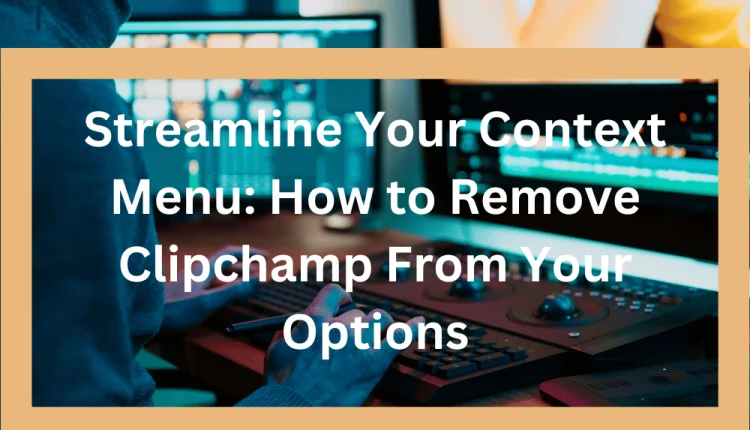Are you tired of seeing Clipchamp cluttering up your context menu every time you right-click on a file or folder? Clipchamp is a free online video editing tool that integrates with web browsers and can be handy for quick video editing tasks. However, if you find it unnecessary or simply want to declutter your context menu, you’re in the right place.
In this article, we’ll show you step-by-step how to remove Clipchamp from your context menu, so you can customize your options and streamline your workflow. Say goodbye to unnecessary clutter and hello to a clean, efficient context menu that meets your needs. Let’s get started!
How to Uninstall Clipchamp from Your Computer
By following any of the possible solutions, you should be able to uninstall Clipchamp from your computer, allowing you to remove the software completely and free up storage space.
Method 1: By Using Settings Options
- Open the Windows Settings app by pressing the “Windows” key + “I” key on your keyboard.
- Click on “Apps” or “Apps & features” in the Settings window.
- Scroll down the list of installed apps and locate Clipchamp.
- Click on Clipchamp to select it.
- Click on “Uninstall” and confirm the uninstallation when prompted.
- Follow any additional prompts to complete the uninstallation process.
Method 2: Using PowerShell
- Press the “Windows” key + “X” key on your keyboard to open the Power User menu.
- Click on “Windows PowerShell (Admin)” to open an elevated PowerShell window.
- In the PowerShell window, type the following command and press Enter: Get-AppxPackage *clipchamp* | Remove-AppxPackage
- Confirm the uninstallation when prompted.
- Wait for the command to complete and then close the PowerShell window.
Method 3: Uninstall With Winget
- Open a Command Prompt or PowerShell window.
- Type the following command and press Enter: Winget uninstall Clipchamp
- Confirm the uninstallation when prompted.
- Wait for the command line to complete and then close the Command Prompt or PowerShell window.
Note: Methods 2 and 3 may require administrative privileges to uninstall Clipchamp using PowerShell or Winget, respectively.
Reasons to Remove Clipchamp Video Editing Aapp from Context Menu
Removing Clipchamp from the context menu can help reduce clutter, enhance productivity, and provide a personalized and streamlined user experience based on individual preferences and workflow requirements.
- Reduce Clutter: Having unnecessary options in the context menu can make it crowded and harder to find the options you actually need. Removing Clipchamp can help declutter the context menu, making it cleaner and more efficient.
- Personal Preference: Not everyone may find Clipchamp’s integration with the context menu useful or necessary. If you prefer a minimalistic context menu without additional options, removing Clipchamp can help you customize it to your liking.
- Streamline Workflow: If you don’t use Clipchamp frequently or have alternative methods for video editing, removing it from the context menu can help streamline your workflow by removing unnecessary options and reducing clicks.
- Enhanced Productivity: A clutter-free context menu can enhance productivity by allowing you to quickly access the options you need without distractions. Removing Clipchamp can help optimize your context menu for improved efficiency.
- Simplify User Experience: For users who find Clipchamp’s context menu integration confusing or unnecessary, removing it can simplify the user experience and make the context menu more intuitive and user-friendly.
Alternatives to Clipchamp app for Video Editing
Clipchamp is a video edit software that may have integrated itself into the context menu of your computer. However, if you find it unnecessary or prefer a clutter-free context menu, you can remove Clipchamp using methods like Settings, PowerShell, or use winget.
Removing Clipchamp can help declutter the context menu, streamline workflow, enhance productivity, and provide a personalized user experience. Alternatively, you can consider other video editing software options like Adobe Premiere Pro, Final Cut Pro, DaVinci Resolve, iMovie, Filmora, Shotcut, or Lightworks, depending on your specific needs and preferences.
How to Resolve an Issue in a Basic Manner: Try Sign Out and Sign In Method
To sign out and sign in again in the Microsoft Store app with your id, you can perform the following steps. First, open the Microsoft Store app and log in to your active Microsoft account, and locate the Profile icon, usually positioned at the top-right corner of the app window.
- Click on the Profile icon and select the Sign out option from the drop-down menu. This will log you out of your Microsoft account in the Microsoft Store.
- Next, close the Microsoft Store app completely by clicking on the “X” button at the top-right corner of the window.
- Afterwards, open the Microsoft Store app again by clicking on the Start button and typing “Microsoft Store” in the search bar, then selecting it from the search results.
- Click on the Profile icon again, and select the Sign in option from the drop-down menu. Choose the Microsoft account that is currently active on your system, and enter your system PIN or password to log in to the Microsoft Store.
- Once you are signed in, you can search for Clipchamp in the Microsoft Store using the search bar. Finally, click on the Install button to download and install Clipchamp from the Microsoft Store.
By following these steps, you can successfully sign out and sign in again in the Microsoft Store app, which can be beneficial if you encounter any issues with installing or updating Clipchamp or other apps from the Microsoft Store.
Conclusion
Microsoft recognized that Windows needed an official solution of video creation and created Climchamp but it has certainly issues as well. Removing Clipchamp from the context menu item can help simplify the user experience, reduce clutter, and optimize workflow. With various methods available to uninstall Clipchamp, users can customize their context menu based on individual preferences and requirements.
Additionally, users have the option to choose from several video editing software alternatives that suit their needs and preferences, ranging from free and user-friendly to professional-grade and advanced. Ultimately, removing Clipchamp and exploring other options can enhance productivity, streamline workflow, and provide a more efficient and personalized user experience.
Source : www.droidviews.com