Have you ever found yourself in the labyrinth of data migration? Fear not, for Samsung has a solution that might just be the key to your digital liberation. In this article, we’ll delve into the intricacies of Samsung Data Migration, uncovering its benefits, how-tos, and addressing common queries. Buckle up; your data is about to embark on a seamless migration journey!
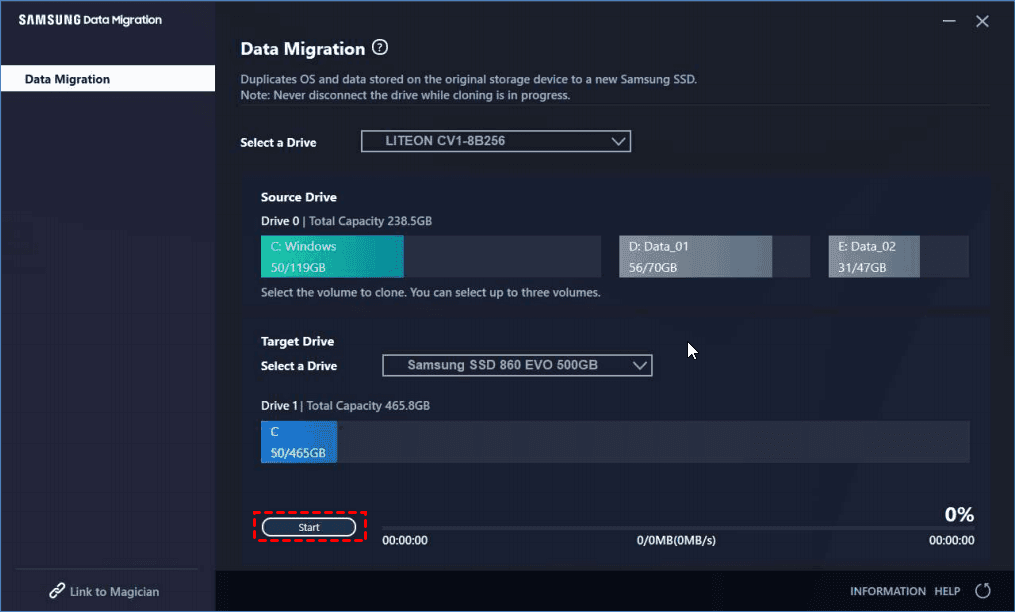
Section 1: Understanding Samsung Data Migration
What is Samsung Data Migration?
Samsung Data Migration is a wizard-like tool designed to simplify the process of transferring data from one storage drive to another. Whether you’re upgrading your hard drive or transitioning to a solid-state drive (SSD), this tool ensures a hassle-free migration experience.
Why Opt for Samsung Data Migration?
- Seamless Transition: Say goodbye to the days of tedious manual data transfer. Samsung Data Migration streamlines the process, minimizing the chances of data loss or corruption.
- Maximizing SSD Performance: If you’re upgrading to an SSD, this tool optimizes the drive’s performance to ensure you make the most of the newfound speed and efficiency.
Section 2: Getting Started
Prerequisites
Before diving into the migration process, let’s ensure you have everything you need:
- Compatible Drives: Check if your source and destination drives are compatible with Samsung Data Migration. Refer to the official documentation for a list of supported devices.
- Backup Your Data: While the migration process is designed to be safe, it’s always a good practice to back up your critical data before making any significant changes.
Download and Installation
- Download the Tool: Head over to the official Samsung website and download the latest version of Samsung Data Migration.
- Installation Steps: Follow the on-screen instructions for installing the tool on your system. It’s a straightforward process that won’t take much of your time.
Section 3: Step-by-Step Migration Guide
Now that you have the tool installed let’s embark on the journey of data migration.
Step 1: Launch the Tool
Open the Samsung Data Migration tool. It’s a user-friendly interface that even tech novices can navigate with ease.
Step 2: Source and Destination Selection
- Choose Source Drive: Select the drive you want to migrate data from.
- Select Destination Drive: Pick the shiny new destination drive where your data will find its new home.
Step 3: Data Migration
Click the magic “Start” button. Watch as Samsung Data Migration orchestrates the migration symphony, seamlessly transferring your files and folders to the destination drive.
Step 4: Completion and Verification
- Completion Notification: Once the migration is complete, you’ll receive a notification. Celebrate this digital victory!
- Verification Process: It’s always wise to verify the data on the destination drive. Ensure everything has migrated successfully.
Section 4: Frequently Asked Questions (FAQs)
1. Is Samsung Data Migration compatible with Mac?
No, Samsung Data Migration is designed for Windows operating systems only. Mac users might need to explore alternative migration solutions.
2. Can I migrate my operating system using Samsung Data Migration?
Yes, the tool allows you to migrate your operating system along with your data. Just ensure your destination drive has enough space.
3. What should I do if the migration process is interrupted?
Don’t panic! If the process is interrupted, restart the migration tool, and it should resume from where it left off.
4. Does Samsung Data Migration support external drives?
Unfortunately, no. The tool is specifically designed for internal storage drives.
5. Will my data be erased from the source drive after migration?
During the migration process, your data is copied, not moved. Your source drive remains intact, ensuring a safe and secure migration.
Conclusion
In conclusion, Samsung Data Migration stands as a valuable tool for anyone looking to upgrade their storage infrastructure. By understanding its benefits, avoiding common mistakes, and implementing advanced tips, users can harness the full potential of their Samsung SSDs.
Don’t let the fear of data transfer hold you back – embrace the efficiency and reliability of Samsung Data Migration. Take the plunge, upgrade your storage, and experience a seamless transition into a faster and more responsive computing environment.
Feel free to explore more tech-related content on TechVote for additional insights and guides!

