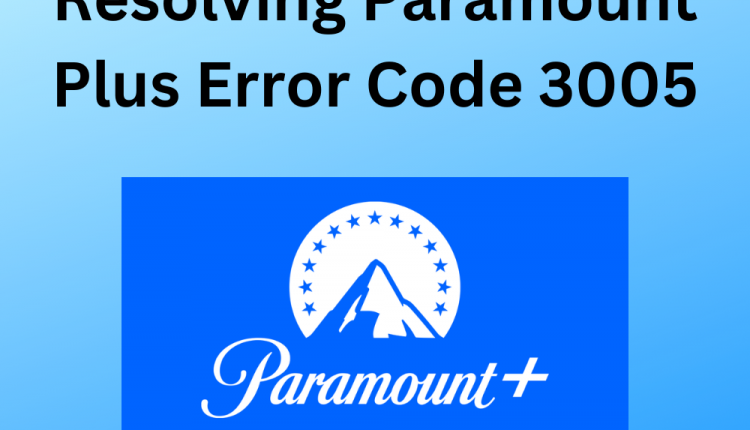Encountering the Paramount Plus error code 3005 can be a frustrating experience for users seeking uninterrupted streaming on the platform. In this detailed guide, we will explore the causes behind this playback issue and provide a comprehensive set of troubleshooting steps to resolve it effectively.
Paramount Plus, known as ‘The Mountain of Entertainment,’ offers a diverse range of content, including original productions, blockbuster movies, classic shows, and live sports. To enhance the streaming experience, addressing and fixing error code 3005 is crucial.
Understanding Paramount Plus Error Code 3005
Paramount Plus error code 3005 translates as a playback error, leading to buffering, lagging, and potential interruptions while streaming content. This error commonly arises due to several reasons, including outdated applications, unsupported browsers, accumulated cache and cookies, slow internet speed, and server issues.
Troubleshooting Steps
Here are some steps to resolve the issue that you can follow:
Restart the Device
A simple yet effective solution is to restart the device you are using for streaming. This action often resolves common problems and may fix the error code 3005 on Paramount Plus. Restarting your device is a basic but powerful step in resolving technical issues.
Power off your streaming device, wait for a few seconds, and then power it back on. This action can clear temporary glitches and refresh the device’s system, potentially resolving the error.
Check the Update of Your Internet Browser
Using an outdated browser can contribute to streaming errors. Ensure your browser is up to date, and choose one compatible with Paramount Plus, such as Chrome, Firefox, Microsoft Edge, or Safari. Browser compatibility is crucial for a seamless streaming experience.
Make sure your browser is updated to the latest version. For example, if you are using Chrome, open the browser, click on the three vertical dots in the top right corner, select “Help,” and then choose “About Google Chrome.” Ensure that the browser displays ‘Chrome is up to date.’
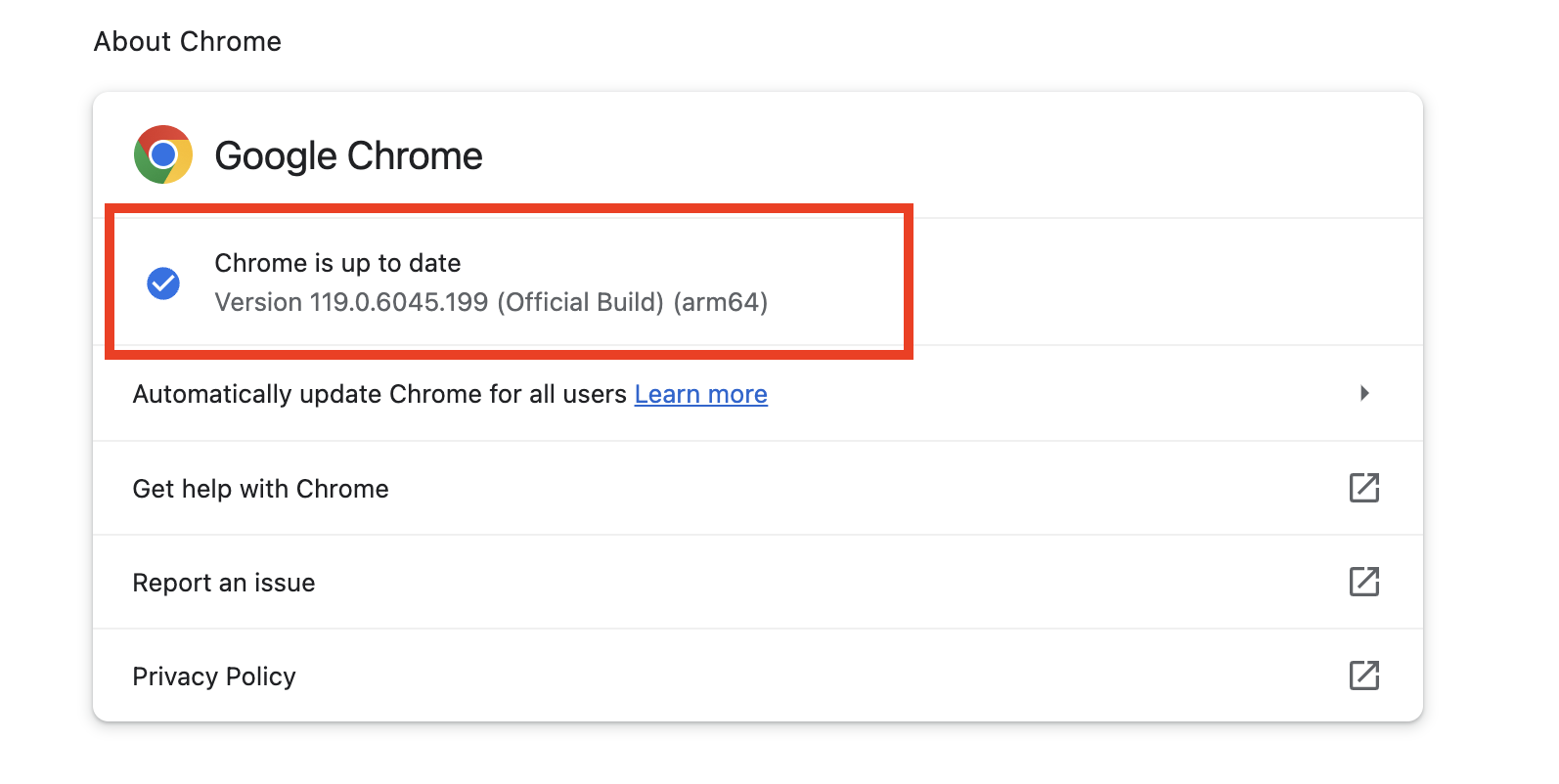
Moreover, using browsers like Chrome, Firefox, Microsoft Edge, or Safari ensures compatibility with Paramount Plus. If you’re using an unsupported browser, consider switching to a recommended one for a smoother streaming experience.
Check Your Internet Connection
Slow internet speeds can lead to error code 3005. Unplug and plug in your router, verify your internet plan’s speed, and consider upgrading if necessary. A stable and high-speed internet connection is essential for smooth streaming on Paramount Plus.
If you are experiencing error code 3005, check your internet connection’s speed. Unplug your router for a minute and then plug it back in to refresh the connection. Additionally, contact your Internet Service Provider (ISP) to ensure you have an adequate internet plan or consider upgrading for a faster connection.
Sign Out and Sign In Again
Signing out and then signing in can eliminate temporary glitches causing the error. This step is recommended to resolve Paramount Plus error code 3005 on various devices. Signing out and signing back in is a quick and effective way to refresh your user session on web browser.
It can resolve temporary loading issues and ensure a smoother streaming experience on chrome browser. If you are facing error code 3005 on Paramount Plus, sign out from the app or website, wait for a few minutes, and then sign in again.
Delete and Reinstall the App
If the issue persists, delete the Paramount Plus app from your device and reinstall it. This can eliminate any glitches within the application. Application glitches can contribute to error code 3005 on Paramount Plus. If the previous steps did not resolve the issue, consider uninstalling the Paramount Plus app from your device.
After uninstallation, download and install the app again from the respective app store (Play Store for Android, App Store for iOS, or the App Store on Smart TVs). This fresh installation can often rectify underlying problems and provide a smoother streaming experience.
Make Sure Your Browser is Supported by Paramount Plus
Ensure your browser is supported by Paramount Plus. If you are using an unsupported browser, switch to a compatible one (e.g., Chrome, Firefox, Edge) to resolve the error. Paramount Plus is optimized for specific browsers to ensure a seamless streaming experience.
Check the list of supported browsers, which typically includes popular options like Chrome, Firefox, Microsoft Edge, and Safari. If you are using an unsupported browser, consider switching to one of the recommended options to avoid compatibility issues and resolve error code 3005.
Clear the Cache and Cookies
Cache and cookies, while beneficial, can sometimes impede streaming. Clear these from your device and browser settings, then relaunch Paramount Plus to see if the error persists. With time the browser has lots of cache and cookies which can lead to technical issues, including error code 3005 on Paramount Plus.
Clearing these files can refresh your browser and resolve potential conflicts. Here’s how you can clear cache and cookies:
- Close the Paramount Plus app or browser.
- Navigate to the settings menu of your browser.
- Find the option to clear cookies and the cache data.
- Follow the prompts to complete the process.
- Relaunch the website on your browser.
- Try playing the video again to check if the error persists.
Contact Paramount Plus Support
If all else fails, reaching out to Paramount Plus customer support is advisable. Report the issue, detailing the troubleshooting steps you’ve taken. The support team may provide additional assistance or insights into resolving the error code 3005. If you’ve exhausted all the troubleshooting steps and error code 3005 persists, it’s time to seek assistance from Paramount Plus support.
Contact their customer support team and provide detailed information about the issue, including the steps you’ve taken to resolve it. The support team may have additional insights or advanced solutions to address the error and ensure a smoother streaming experience.
Different Paramount Plus Error Codes
Apart from error code 3005, users may encounter various other error codes on Paramount Plus, each indicative of specific issues. Some common error codes include CS-1200, 111, 3205, 1106, 124, 3004, 3404, and 4201.
Paramount Plus users may encounter different error codes, each signaling specific issues with the streaming service. Understanding these codes can help diagnose and address problems more effectively. Here are some common Paramount Plus error codes and their potential meanings:
- CS-1200: This error may indicate a content-related issue.
- Error Code 111: It could signal a general streaming error.
- Error Code 3205: This error might relate to problems with the streaming service’s internal processes.
- Error Code 1106: It may point to a network connectivity issue on console.
- Error Code 124: This code could indicate a problem with the user’s account or subscription on android devices.
- Error Code 3004: It might signify a playback issue similar to error code 3005.
- Error Code 3404: This error may relate to server-related issues.
- Error Code 4201: It could indicate a problem with content authorization or vpn.
Understanding these error codes can guide users and support teams in addressing specific issues when they arise.
Conclusion
In conclusion, resolving Paramount Plus error code 3005 requires a systematic approach to address various potential causes. By following the troubleshooting steps outlined in this guide, users can navigate and overcome issues related to outdated applications, browser compatibility, internet speed, and other factors.
Additionally, understanding different Paramount Plus error codes and their meanings equips users to diagnose and resolve issues more effectively. For a seamless streaming experience of Android TV shows, staying informed about troubleshooting techniques and potential challenges of streaming platforms is key.
Also Read: How to check and update your Android version
Source : www.droidviews.com