Most phones nowadays are equipped with dual lens or triple lens camera systems and have powerful photo-editing tools baked natively into the software. This means most people have a compact photo-editing suite in their pocket every day.
Aside from making basic adjustments to a photo, one of the most popular edits is to get rid of unwanted objects in photos. Think people in the background, trash on the floor, a mess on a surface, and whatever else that might distract from your photo. Such an edit can really tidy up a picture and make it look better in the end.
Right now, there are two main tools for such an edit: Google Magic Eraser and Samsung Object Eraser, depending on which phone you have. While Google’s Magic Eraser was originally exclusive to Google Pixel phones, like the Google Pixel 8, Google made it available to everyone who uses Google Photos. Samsung’s Object Eraser is available only through its own Gallery app on its devices.
Eraser tools are definitely one of my favorite ways to clean up my photos, but I was curious as to which one actually does the job better. So let’s take a look at how Google Magic Eraser and Samsung Object Eraser do side by side.
The limitations of erasing objects
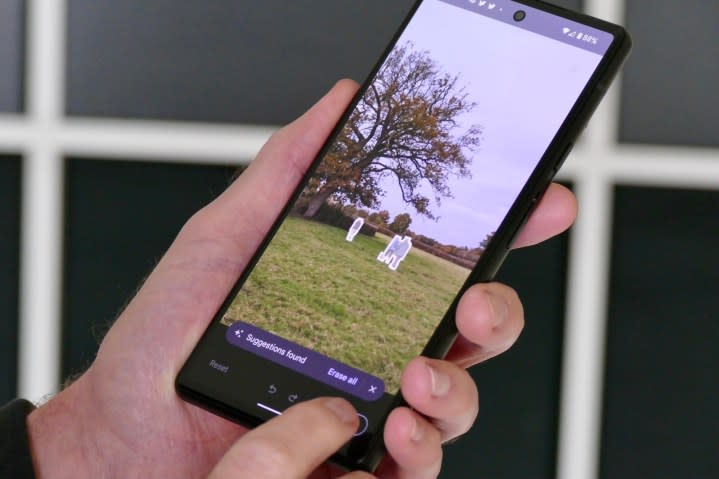
Let’s first start by getting the facts out of the way — erasing objects won’t be perfect. In this comparison, we aren’t using the more advanced AI editing tools (Magic Editor for Google phones and Generative Edit for Samsung phones), just the basic object erasers. These tools work best on smaller objects rather than people right next to you or larger objects.
It’s a relatively simple edit, but in certain circumstances, it can be exactly what the doctor ordered. With that out of the way, let’s dive in.
Basic object removal






Let’s first start with this photo of a hot pink Subaru at a car show. The original image shows the heads of two people standing behind the car who are checking it our, and there is also a lamppost with a lot of signage on it. I opted to remove the people and the lamp post with signage entirely.
With Google Magic Eraser, it’s very obvious that the image was modified. There are missing blotches of the tree behind the original lamppost, leaving behind solid gray patches. Even a chunk of the parking sign is moved down and incomplete. And where the two people were is a blotchy mess, which makes it obvious there was something there.
The Samsung Object Eraser did better, but it’s also not 100% ideal. It at least filled in the background behind the lamppost and signs with some greenery and beige fencing that blends into the building. It’s less obvious that there were people behind the car because Samsung has that area blend in more naturally with the windows of the building and the top of the car.
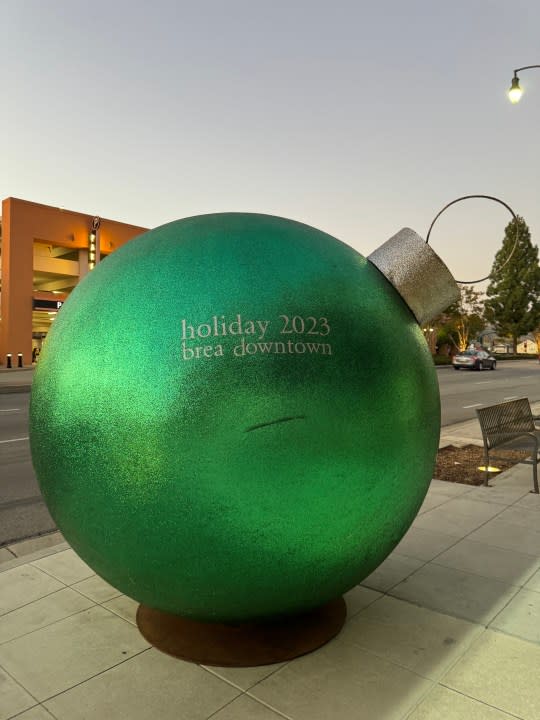
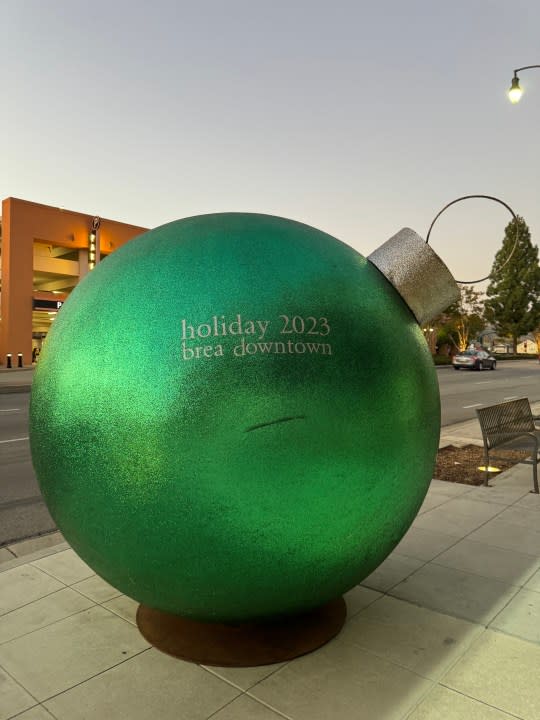




Next is a photo of an oversized green Christmas ornament from last holiday season. As you can see in the original photo, there is a scuff mark on the ornament, plus a patch of dirt and a bench to the side of it, and a car driving by in the background. I’ve opted to fix the scuff, remove the bench and dirt, and get rid of the car.
For the scuff mark on the ornament, Google handled it better than Samsung. With the Samsung Object Eraser, it is very apparent there is a blurry mark on the ornament, which indicates that it was modified in some manner. With Google Magic Eraser, it’s less blurry and more textured like the rest of the ornament, so it’s not as obvious.
While the Samsung Object Eraser does make the edge of the ornament a little jagged from where the dirt met the edge, it handled the removal better. It looks more natural on the sidewalk, where you could just think it was some dirt on the ground. The Google Magic Eraser once again made it blotchy and digitized — it’s very obvious that something was there. Lastly, you could barely tell that the spot where the car was eliminated in the Samsung version, while the Google image is botched in that area.
It’s time to declutter
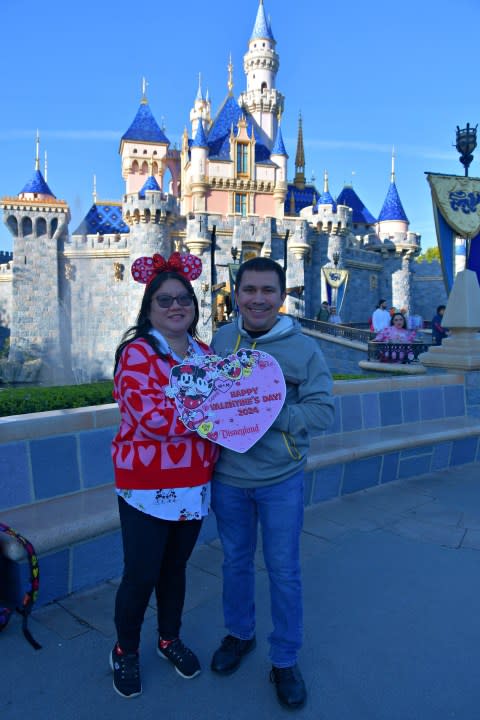
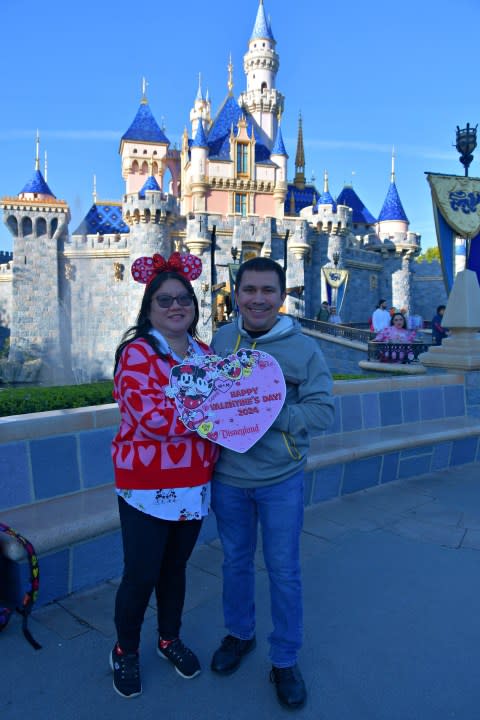
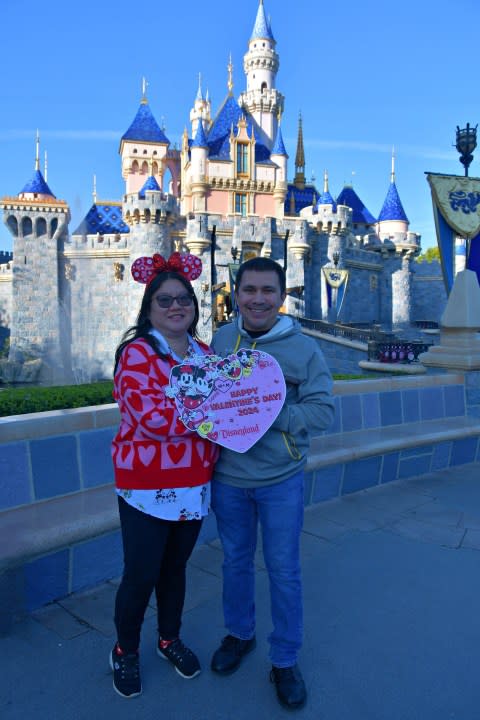
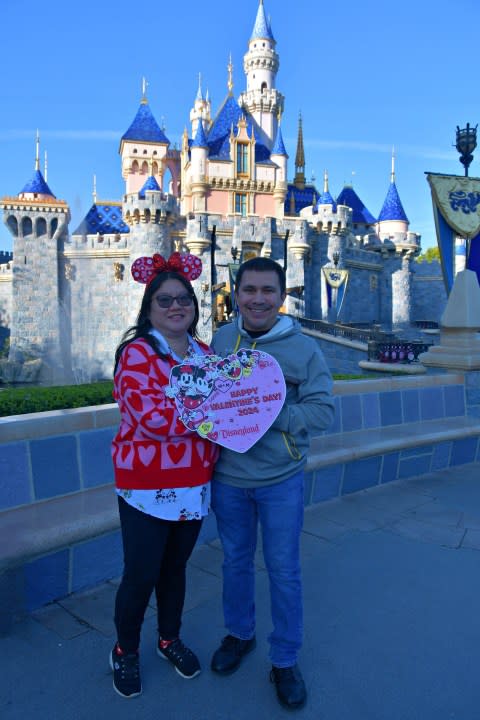
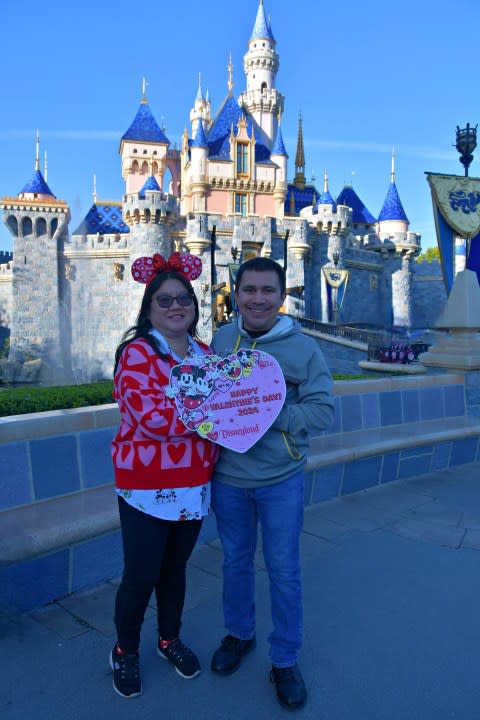
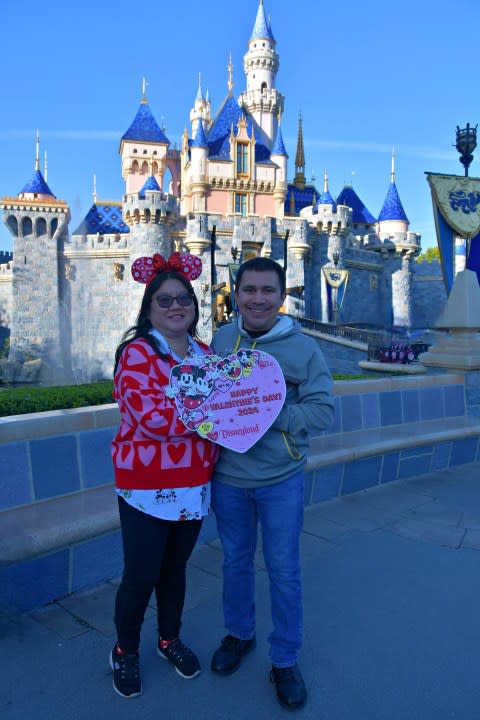
When you go to Disneyland, it’s rare to ever get a photo without some people in the background, especially at the castle — it’s just the nature of the beast. This is a photo I had taken with the PhotoPass photographers on Valentine’s Day. As you can see, there are people in the background in front of the castle and our backpack is showing in the bottom-left corner.
Google Magic Eraser is pretty good at automatically detecting removable objects, and it already had the people in the background preselected, whereas I had to do it manually with the Samsung Object Eraser. However, both Google and Samsung struggled a bit with the removal of multiple background people, as you can see remnants of someone’s belongings through the railing and either a big blur or jagged patches. I think Google handled the background a little better than Samsung here, but only very slightly.
On the other hand, Samsung’s Object Eraser handled the removal of the backpack better. The colors of the blue block under the bench blends in better, whereas Google Magic Eraser made some awful discoloration there. The bench does look better with Google though, but again, only so slightly. In the end, both images here have imperfections since it’s a more complex edit, so it’s just a matter of which one you prefer.






Here’s me showing off my Millennium Falcon popcorn bucket in front of the Millennium Falcon at Disneyland’s Galaxy’s Edge attraction. Like the castle, it’s hard to get a clean shot in front of the Millennium Falcon, so an object-removing tool can be very helpful here.
The Google Magic Eraser once again automatically detected the people in the background, so I didn’t have to select them myself. However, it’s pretty bad with the removal, as you can still see remnants of the person’s red backpack now just floating in midair. There are also very jagged digitized artifacts where the people were.
The Samsung Object Eraser handled this one almost flawlessly. It removed the people and the backpack and filled in the background seamlessly to blend in with the fence. Aside from missing the yellow and black paint to indicate the door, it’s hard to tell it’s been edited unless you know what to look for (e.g., the shadows).






This is a photo of my outdoor cat who followed us into the park across the street. She was looking majestic while sitting in the wood chips, but there was a clutter of various debris from the nearby trees since it’s been windy.
Once again, Google Magic Eraser erased the debris, but it left a noticeably darker, digitized patch in the background. I also used it on a leaf poking through behind her left ear, and it’s less noticeable than the large blotch, but it messes with her ear fur a bit.
The Samsung Object Eraser handled the image much better, as the blurred-out space where the debris was blended in well with the wood chips. It also did better with the ear fur once I got rid of the leaf. In fact, if you didn’t know that it was touched-up, you’d probably think that was just the original image.






Lastly, here’s a photo of some delicious carpaccio from an all-you-can-eat sushi restaurant. As you can see, the table was a little cluttered with a straw wrapper, part of a drink glass, some paper, and some crumbs from a roll on another plate. There’s a lot going on here!
I believe that, once again, Samsung Object Eraser handled the edit better. I erased the straw wrapper, glass, paper, and the crumbs. With Samsung, while there are still traces of what was erased, it’s very faint due to the natural blurring that blends in with the wood grain of the table well. Aside from the dark line and the blurry edge of the plate, it doesn’t look too bad. It didn’t clean up the crumbs as well as I’d like, though.
The Google Magic Eraser didn’t do as well, as you can clearly see an out of place blur and smoothness going on where I erased items. It looks far less natural. But it did handle the paper erasure better as the edge of the plate looks less blurry, and there are no crumbs left.
Winner: Samsung
One is definitely better than the other


When Google debuted Magic Eraser with the Google Pixel 6 lineup, I was quite impressed with it. One of the reasons why I liked getting a Google Pixel phone was because of the Magic Eraser feature. But now it’s no longer just a Pixel exclusive, and anyone who uses Google Photos can access it.
If you need quick and basic object removal edits, Magic Eraser remains a solid tool. But as you can see, at least with this selection of photos, Samsung’s Object Eraser is better — considerably so in some instances. Unfortunately, it’s more limited in terms of devices that it is available on, as you’ll need a Samsung device to access it. But if you have a Samsung phone, such as the Galaxy S24 Ultra, then you should be using Samsung’s Object Eraser over the Google Magic Eraser.

