Roblox error code 403 can be frustrating to deal with. This error means that you’ve been blocked from accessing Roblox games and content. But don’t worry – in most cases, this error can be easily fixed with a few troubleshooting steps.
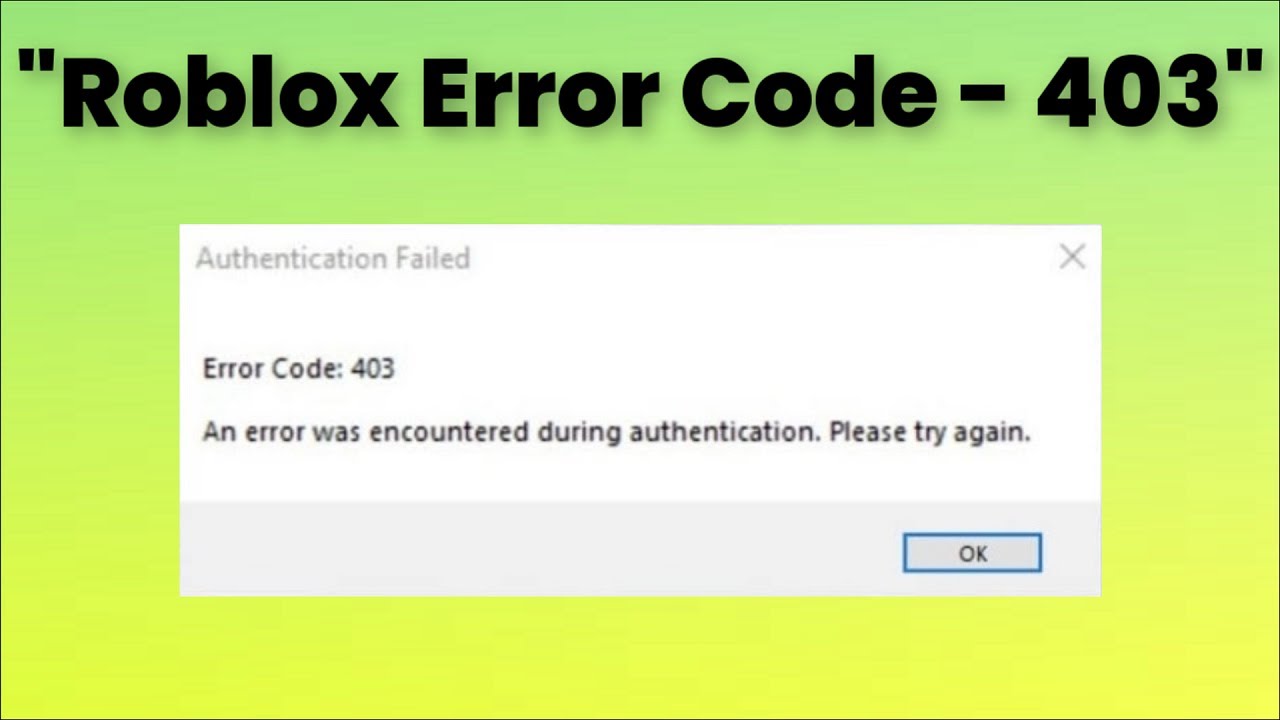
In this comprehensive guide, we’ll cover everything you need to know about Roblox error 403, including:
- What is error code 403 and why does it happen
- Common causes of error 403 on Roblox
- Step-by-step instructions for troubleshooting and fixing error code 403
- Tips for preventing error 403 in the future
Equipped with the information in this guide, you’ll be able to quickly troubleshoot and resolve error code 403 to get back into your favorite Roblox experiences.
What is Error Code 403 and Why Does it Happen?
Error code 403 is an HTTP status code that means “Forbidden”. It indicates that you don’t have permission or authorization to access a webpage or website resource.
On Roblox, error 403 most often occurs due to one of the following issues:
- Your IP address has been banned
- You have been suspended or moderated by Roblox
- There is a false positive detection of automated site access
- An accidentally blocked IP address range
Most commonly, players encounter the 403 error after being banned or suspended from the platform for breaking community rules and guidelines. However, occasionally it can happen accidentally through no fault of the player when Roblox moderation is overly strict on your account or IP.
In other cases, Roblox servers may falsely detect automated or bot-like browsing behavior, triggering a 403 response to block potential malicious traffic. The error can also result from innocuous reasons like switching internet connections and getting assigned a range of temporary IP addresses that were previously blocked by Roblox.
Common Causes of Error 403 on Roblox
There are a few main reasons why error code 403 commonly occurs on Roblox:
Banned Account or IP Address
The most common trigger for the 403 error is having your individual Roblox account or IP address banned by moderators. This usually happens if you violate the Roblox Terms of Service, Community Rules, or are reported for abusive behavior.
Temporary IP Blocks
If you access Roblox from an internet hotspot or a dynamic IP that changes often, it’s possible a previous temporary IP you were assigned was blocked by Roblox and is causing the error. Similarly, using a VPN or proxy can expose you to banned IPs.
Overly Strict Moderation
Once in a while, accounts and IPs get caught up in automated moderation measures on Roblox, leading to false positive 403 errors even if no rules were broken. These faulty mod bot blocks are usually reversed quickly, but result in frustration and lost gameplay time when they happen.
Connection Issues
In rare cases, intermittent connection drops or timeouts between your device, network, and Roblox servers themselves can also end up looking like a 403 access error message. So ruling out browsing hiccups is also worthwhile.
Step-by-Step Guide to Troubleshooting and Fixing Error 403 on Roblox
If you encounter error code 403 while attempting to access Roblox, don’t panic. In most instances, this error can be easily fixed by following some tried-and-true troubleshooting methods.
Here is a step-by-step guide to troubleshooting and resolving error 403 on Roblox:
Step 1: Check Roblox Status Pages
Before troubleshooting anything on your end, check whether Roblox servers themselves are experiencing issues at . While unlikely to be causing a 403 error specifically, ruling out widespread platform outages is a good first step.
If all systems are operational, the issue likely lies with your account or network connections instead.
Step 2: Try Resetting Connection and Cache
Attempt resolving a potential false positive or temporary glitch in the Roblox platform by resetting your network connection and clearing cached data.
To reset connection, turn any internet routers, modems, or devices completely off for 2 minutes before powering back on. Also toggle airplane mode on your mobile device or manually reconnect wifi.
Additionally clear browser cookies, caches, and local Roblox app data by:
- On PC browsers, hit Ctrl+F5 to hard refresh and clear cache
- On mobile, delete and reinstall the Roblox app
- Or navigate browser settings to wipe cache and storage
Then attempt reloading Roblox again.
Step 3: Check Account Standing and Appeal Bans
If you receive error 403 frequently or the issue persists through connection resets, your individual account may be banned or moderated.
Check your Roblox account’s standing by going through your moderation history at www.roblox.com/my/money to view any active restrictions in place or past offenses.
If your account shows as banned – whether temporary or permanent – you can submit an appeal at www.roblox.com/abuse to plead your case to moderators. Explain why you feel the ban was unjustified or should be reversed.
However, if bans were for clear repeated or severe TOS violations, the block will likely stay in place. Creating alternate accounts to evade moderation will also result in more blocks.
Step 4: Contact Roblox Support
If connection troubleshooting, ban appeals, and clearing your cache did not resolve the 403 error, reach out directly to Roblox Support for personalized help investigating why you cannot access the platform.
You can submit a web ticket at www.roblox.com/support outlining your error and troubleshooting steps taken. Provide as many specifics about your case as possible for the support team to effectively assist you.
The Roblox Support team has tools to diagnose issues directly impacting individual accounts that general troubleshooting cannot always uncover. They may spot problems with your account standing, be able to reverse false positive IP bans, or identify platform bugs denying you access.
Step 5: Use a VPN to Mask IP Address
If working with Roblox Support does not reveal an account-specific issue behind error 403 – indicating an IP ban instead – you can mask your public internet address as a workaround using a reliable VPN service.
Connecting through a VPN assigns you a different IP that has not been banned at the network level by Roblox systems. Popular options for secure, encrypted VPN tunnels include NordVPN, ExpressVPN, and Private Internet Access.
However free VPN browser extensions often have low data caps or security flaws making accounts more vulnerable to future hacking or bans. So opt for reputable paid services if pursuing a VPN workaround long-term.
Just keep in mind that VPNs are technically against Roblox terms in some cases and will not protect already banned accounts. Use judiciously.
Tips to Prevent Error Code 403 in the Future
While troubleshooting methods can swiftly fix error 403 in most cases, prevention is the best medicine when it comes to a blocked Roblox account.
Here are tips to avoid encountering this error again down the road:
- Abide by All Roblox Rules: Carefully follow community guidelines and terms of service to avoid human or automated moderation blocks. Report others breaking rules.
- Secure Your Account: Use a strong unique password and enable two-factor authentication to prevent hacking that often precedes banning. Never share logins.
- Avoid Risky Browser Extensions: Steer clear of questionable Roblox addons and extensions that sometimes enable behavior getting accounts moderated.
- Don’t Use Exploits or Cheats: Hacking the Roblox platform always backfires by triggering anti-cheat detection leading to 403 errors. Play fair.
- Contact Support At The First Sign Of An Issue: Getting ahead of potential access problems when noticed increases the odds of a smooth resolution. Don’t delay support tickets.
Sticking to these best practices should keep error 403 at bay so you can enjoy an uninterrupted experience on Roblox without connection headaches.
FAQs About Fixing Error Code 403 on Roblox
Is error code 403 permanent?
No, 403 errors are seldom permanent outright. Even an initial permanent ban on the account level can be appealed successfully in many cases if there were extenuating circumstances. IP bans triggering 403 may be long-lasting but still eventually expire after some time.
Can I get unbanned from Roblox?
Yes – users banned from Roblox either temporarily or permanently can get unbanned through a formal ban appeal process. To potentially reverse course on a Roblox ban, be honest about past violations then politely and clearly explain why you should regain access to the platform.
Why is Roblox not working but other sites are?
If other websites work fine but Roblox is the only one displaying 403 errors or failing to load, it likely indicates an account-specific ban versus general connection issues on your end. Try the troubleshooting steps above tailored to regaining blocked Roblox access.
Is Roblox down or is it just me?
When unsure, visit the Roblox Status site at status.roblox.com to check whether platform-wide issues are occurring. If the site shows Roblox has an outage, everyone is impacted. But if status shows green, it means something with your account, network, or device is likely causing problems accessing Roblox uniquely.
How long does IP ban last Roblox?
Typical IP bans on Roblox can last anywhere from a day up to a year before they are automatically lifted in the system. However, subsequent violations after an initial temporary ban is lifted may trigger Roblox to issue an indefinite or permanent IP ban on your network address moving forward.
Conclusion
Roblox error 403 can certainly be an inconvenient speedbump preventing you from gaming with friends or building your latest creation. But have hope – whether you’ve been IP banned, moderated for prior Terms of Service violations, or are just dealing with a false positive glitch, this issue is rarely permanent.
By methodically following the step-by-step troubleshooting guide outlined above, identifying the root cause with Roblox Support assistance, and implementing preventative best practices, you should be back to enjoying Roblox in no time.
Here’s to smoothly sailing past error 403 to get back into the metaverse you know and love!

