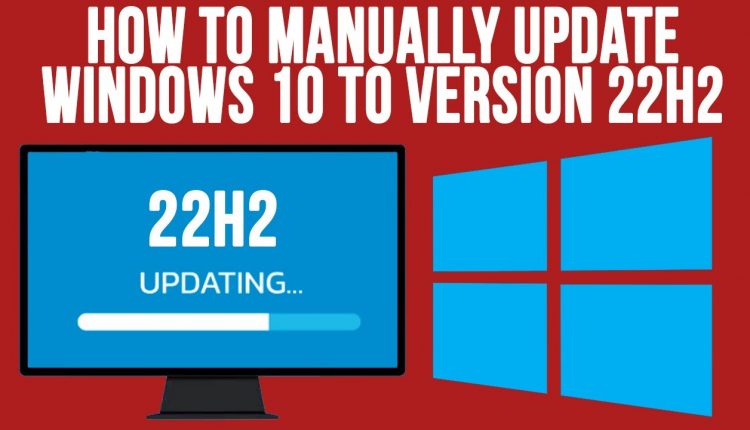How to Download and Install Windows 10 22H2 Update Manually
The Windows 10 22H2 update comes with several new features and security enhancements. While you can wait for the update notification to install it automatically, doing a manual installation allows you to avoid delays and control the update process. This guide covers multiple methods to download and install the Windows 10 22H2 update manually.
Introduction
The Windows 10 November 2022 Update (version 22H2) started rolling out on September 20, 2022. This latest feature update for Windows 10 brings productive and security focused enhancements, including:
- Improved container storage for apps
- Enhanced graphics and connectivity
- More voice control access
- Added security against ransomware and network attacks
Installing version 22H2 keeps your device up-to-date with the latest features and security fixes. Rather than waiting indefinitely for the automatic update, you can use the following tools to manually download and install the Windows 10 22H2 update:
- Windows 10 Update Assistant – Installs the latest Windows updates
- Windows 10 Media Creation Tool – Creates an installation media to update Windows
Before installing the update manually, ensure your system meets the minimum hardware requirements and has enough storage space available.
Checking Compatibility and Free Space for Update
To download and install Windows 10 22H2 update manually, verify if your PC meets these minimum system requirements:
- Processor: 1 GHz or faster, 2-core or higher (64-bit)
- RAM: 4 GB
- Storage: 64 GB or larger available space
- Graphics card: DirectX 12 compatible
- Display: 720p or higher
You also need to check the following in your PC’s BIOS settings:
- TPM 2.0 is enabled
- Secure Boot is enabled
- UEFI Boot
Using PowerShell, you can check the free space on your PC’s OS drive where Windows 10 is installed with this command:
Get-Volume | Where DriveLetter -eq "C"
This will show the total size and free space available on the Windows drive. Ensure you have at least 64 GB free space for the update installation to complete smoothly.
If your system specifications match the requirements, you can use either the Update Assistant tool or Media Creation tool to update from Windows 10 21H1 to 22H2 manually.
Methods to Download and Install Windows 10 22H2 Update
There are two primary methods to manually download and install the Windows 10 22H2 update:
1. Windows 10 Update Assistant
The Windows 10 Update Assistant is a free tool by Microsoft that allows you to manually check for and install the latest feature updates for Windows 10. Follow these steps:
- Go to Windows 10 Update Assistant download to open the Windows 10 update page.
- Under Select Edition, choose Windows 10.
- Click on the Update now button to download the Windows 10 Update Assistant.
- Once downloaded, run the Windows10Upgrade.exe file and follow the prompts to install version 22H2 on your device.
The Update Assistant will first detect your Windows version to check eligibility. It will then download the 22H2 files from Microsoft servers and proceed with installation. The entire process may take over an hour depending on your internet speed.
2. Windows 10 Media Creation Tool
Alternatively, you can use the Windows 10 Media Creation Tool provided by Microsoft to download Windows 10 22H2 ISO file and create installation media. Follow these steps:
- Open the Windows 10 Media Creation Tool link and under Create Windows 10 installation media, click Download now.
- Once MediaCreationTool.exe is downloaded, run the executable file.
- Select Upgrade this PC and hit Next. This will download the Windows 10 22H2 update files.
- Then choose Create installation media to make a bootable USB or DVD with the 22H2 update.
You can then change BIOS settings to boot your device from the installation media and initiate setup. Follow the instructions to upgrade your existing Windows 10 OS to version 22H2.
Activating Windows 10 After Update Installation
After installing Windows 10 22H2 by either method, you may need to activate your license for Windows. This can be done automatically if:
- You have a digital license linked to your Microsoft account
- Your device has the license key embedded in the firmware
If activation fails, try troubleshooting the problem using the Activation troubleshooter. You can also use your existing Windows 10 product key during setup or enter a backup generic product key for the same Windows edition.
Frequently Asked Questions
Does installing the Windows 10 22H2 update erase my PC?
No, the update process will retain all your personal files and data. However, it’s still strongly advised to take backups in case any issues arise.
How long does installation of Windows 10 22H2 update take?
The Windows 10 November 2022 Update installation may take between 1-2 hours depending on your internet connectivity, PC hardware, and files to migrate.
Can I avoid data loss when updating to Windows 22H2?
Making system image backups beforehand using inbuilt Windows tools can help prevent potential data loss when updating Windows.
Conclusion
Installing major Windows 10 updates manually allows you better control over the process. By using the Windows Update Assistant tool or Media Creation Tool, you can download and install the Windows 10 2022 Update while meeting the system requirements and verifying compatibility to avoid issues. We hope this guide gives you a few methods to manually update to the latest Windows 10 22H2 on your device. Please feel free to share your Windows 10 installation experience for the benefit of other readers.