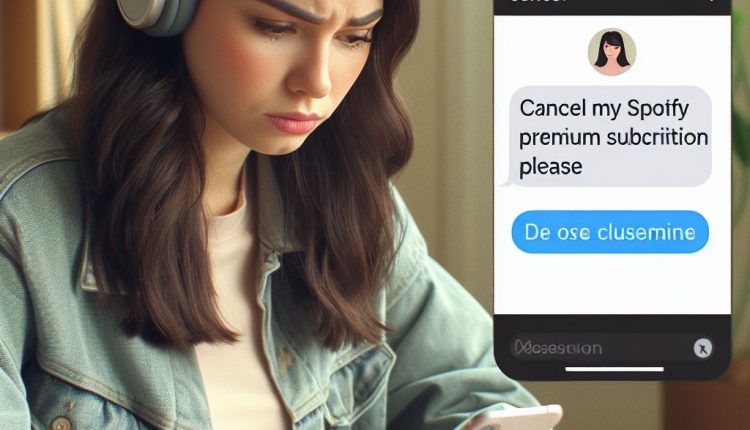Spotify Premium provides an ad-free, high-quality streaming experience. But you may eventually decide to cancel it due to the cost or lack of use. Fortunately, canceling Premium is quick and straightforward. This comprehensive guide will walk you through the cancellation process on both mobile and desktop platforms.
Overview of Spotify Premium
Before diving into cancellation, let’s briefly recap what Spotify Premium is and its key features:
- Ad-free listening
- Unlimited skips
- High quality audio
- Offline listening
- On-demand playback
- Custom playlists
- Cross-platform access
A Premium subscription costs $9.99 per month for an individual plan. Family and student plans are also available.
Premium provides a much improved experience over the free version of Spotify. But the monthly cost may eventually lead you to cancel if you’re no longer using it enough to justify the expense.
Top Reasons to Cancel Spotify Premium
Here are some of the most common reasons people decide to cancel their Spotify Premium subscription:
- The cost becomes too high for your usage. If you’re barely using Spotify anymore, $10 a month can feel like a waste.
- You prefer other streaming services. You may decide you like Amazon Music, Apple Music, YouTube Music or others better.
- You want to save money. The monthly charges add up, especially for a student on a tight budget.
- You primarily listen to podcasts. Spotify’s podcast offerings continue to improve, but you may only need the free version.
- **You’re unsatisfied with the music selection.**Spotify has over 70 million tracks, but some more obscure artists and albums are still missing.
- You want to switch to a family plan. A family plan costs $15 for up to 6 Premium accounts, a better deal if you can split it.
- You’re leaving the country. Spotify is not available in some countries, preventing you from using Premium abroad.
Take an honest look at your listening habits and priorities to determine if Spotify Premium still makes sense or if cancellation is the right move.
Step-by-Step Guide to Canceling on Mobile
Canceling your Premium subscription in the Spotify mobile app only takes a few taps:
- Open the Spotify app on your iPhone or Android device.
- Tap on Your Library in the bottom navigation menu.
- Tap on your profile icon in the top right corner. This will be your profile picture or initials.
- Select Account from the menu.
- Tap on View Your Plan. This will be near the top of the Account page.
- Scroll down and tap on Change Plan.
- Select Cancel Premium under the Spotify Free section. This cancel your subscription immediately.
- Confirm your cancellation in the popup.
And that’s it! Your Spotify Premium subscription will be canceled right away. You’ll continue having full access until the end of your current billing period.
Here are some visual guides to the steps above:
[Step-by-step screenshots of canceling on iPhone]
[Step-by-step screenshots of canceling on Android]
Pros of Canceling on Mobile
- Simple and fast process.
- Links cancellation across all devices.
- Change takes effect right away.
- Keep access to playlists, favorites, and profile.
Cons of Canceling on Mobile
- Smaller screen.
- Can’t see full billing details.
- Less ability to troubleshoot issues.
Canceling on mobile is the quickest and simplest way for most users. But for some, it may be beneficial to cancel via desktop instead.
Step-by-Step Guide to Canceling on Desktop
You can also cancel your Spotify Premium subscription on a web browser:
- Go to spotify.com and log into your account.
- Click on your profile picture in the top right and select Account from the dropdown menu.
- Scroll down on the lefthand menu to the Plan section.
- Click on Change Plan.
- Select Cancel Premium to immediately cancel your subscription.
- Confirm cancellation in the popup window.
Just like on mobile, your cancellation will take place instantly but you’ll retain access until your billing renewal date.
Here are handy visual guides for canceling on desktop:
[Screenshots showing steps for canceling on desktop]
Pros of Canceling on Desktop
- Larger screen makes process easier.
- Full access to billing details.
- Ability to download cancellation confirmation.
- Links cancellation across all devices.
Cons of Canceling on Desktop
- Requires desktop computer access.
- Slightly more complicated with more menus.
- Can’t do on the go.
Either desktop or mobile will allow you to cancel seamlessly. Choose the option that you are most comfortable with.
What Happens When You Cancel Spotify Premium?
Once you cancel your Premium subscription, here’s what to expect:
- Immediate cancellation: Your next billing date is cancelled right away.
- Access until end of period: You’ll retain all Premium features until your current subscription period ends.
- Downgraded to Free: After the billing date passes, your account is downgraded to the Free, ad-supported version.
- Playlists remain intact: You don’t lose any of your created playlists, saved albums, or liked songs. They’ll just have ads when playing.
- Loss of Premium features: No more unlimited skips, extreme sound quality, or offline listening after the billing cycle.
- Can reactivate Premium: If you change your mind, you can resubscribe to Premium at any time and get access again.
Take note of your billing renewal date so you know exactly when your Premium access will expire after cancellation.
Frequently Asked Questions About Canceling
Here are answers to some of the most common questions around canceling Spotify Premium:
Can I cancel after using a free trial?
Yes, the cancellation process is the same whether you actively subscribed or used a free trial. Simply follow the steps above.
How long does it take for cancellation to go into effect?
Your Premium access will remain active until the end of the current billing period, even if you cancel mid-cycle. You’re only billed once per month, so cancelling anytime cancels the next bill.
Will I get a refund if I cancel mid-cycle?
Unfortunately refunds are not provided unless you cancel within 14 days of initial signup, as per Spotify’s refund policy. So be sure to cancel promptly if unsatisfied.
Can I get a pro-rated refund for a partial month?
Spotify does not currently offer prorated or partial refunds mid-billing cycle. You have full access until the renewal date.
What happens to my playlists, favorites, and profile if I cancel?
The good news is you don’t lose anything! All playlists, liked songs, saved albums, and followers remain intact. You just lose some Premium features.
Will my subscription automatically renew even if I canceled?
No, canceling your Premium subscription will prevent any further automatic renewal or billing. But check your confirmation email to be 100% sure.
Can I reactivate my subscription later?
Yes, you can resubscribe and reactive Premium at any time, restoring full access to all features. Just log back into your account and re-enroll.
Should I Fully Close My Spotify Account?
When you cancel Premium, your account will revert to the Free version. But Spotify also allows you to permanently close your account if desired:
To fully close account:
- Go to spotify.com and log in.
- Visit the Close Account page.
- Enter your password and select reason for closing.
- Confirm account closure.
Pros of closing account:
- Data and info is deleted
- No risk of accidental charges
- “Clean slate” experience if re-joining
Cons of closing account:
- Lose access to playlists and profile info
- Have to setup profile again if return
- Can’t reactivate playlists or favorites
For most, downgrading to Free is preferable over fully closing your account and losing data. But closing your account ensures no risk of accidental billing.
Life After Spotify Premium
Once your Premium subscription is canceled, you’ll need to adjust to ads and fewer features. Here are some tips for the transition:
- Use unlimited skips and downloads before cancellation date.
- Consider transferring key playlists to another service.
- Download favorite albums or songs for ad-free offline listening.
- Take advantage of desktop ad-blocking extensions.
- Consider Google Play, Amazon Music Unlimited, Apple Music, or YouTube Music.
- Reactivate Premium for 1-2 months per year if desired.
While not as robust, the free Spotify experience still provides substantial value. And you can always resubscribe to Premium later on if you change your mind!
Recap: How to Cancel Spotify Premium in 5 Easy Steps
To summarize, here is the complete process for canceling your Spotify Premium subscription:
- Open Your Spotify Account – On your phone, tablet or computer.
- Navigate to Your Plan – Go to the account settings and find the plan or subscription page.
- Locate the Cancel Option – Look for a button or link to “Cancel Premium” or “Change Plan.”
- Confirm Cancellation – Verify the cancellation in the popup window.
- Review Confirmation – Check your email for a cancellation confirmation from Spotify.
And that’s it! You’ve now successfully canceled your Spotify Premium subscription. The cancellation takes place immediately, so you won’t be charged again on your next billing date.
Thanks for reading this step-by-step guide to canceling Spotify Premium! Let us know if you have any other questions