Are you worried about losing your precious photos, videos, and contacts on your iPhone? Don’t worry, we’ve got you covered! In this article, we’ll guide you through the process of backing up your iPhone. We’ll cover everything from the basics of backing up to iCloud and iTunes to advanced tips and tricks to ensure that your data is safe and secure.
Backing up your iPhone is essential to ensure that you don’t lose your data in case of theft, damage, or loss of your device. It’s also important to back up your iPhone before upgrading to a new device or updating your iOS software. In this article, we’ll show you how to back up your iPhone using iCloud and iTunes.
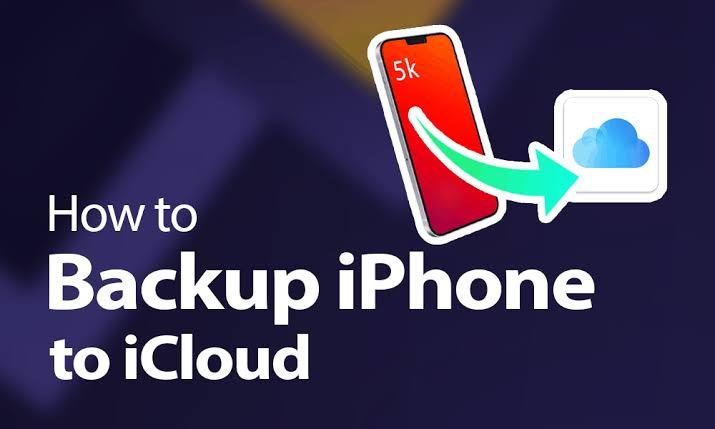
How to Backup Your iPhone Using iCloud
iCloud is Apple’s cloud-based storage service that allows you to store your data online. You can use iCloud to back up your iPhone wirelessly. Here’s how:
- Connect your iPhone to a Wi-Fi network.
- Go to Settings > [your name] > iCloud.
- Turn on iCloud Backup.
- Tap Back Up Now.
- Stay connected to Wi-Fi until the process completes.
You can also set up automatic backups by turning on iCloud Backup. iCloud automatically backs up your iPhone daily when it is connected to power, locked, and connected to Wi-Fi.
How to Backup Your iPhone Using iTunes
iTunes is Apple’s media player and library software that allows you to manage your iPhone data. You can use iTunes to back up your iPhone to your computer. Here’s how:
- Connect your iPhone to your computer.
- Open iTunes.
- Click the iPhone icon in the upper-left corner of the iTunes window.
- Click Summary.
- Click Back Up Now.
- Wait for the backup process to complete.
You can also encrypt your iTunes backup to protect your data. To do this, select “Encrypt local backup” and create a password.
Advanced Tips and Tricks
Here are some advanced tips and tricks to ensure that your iPhone data is safe and secure:
- Use a password to protect your iPhone.
- Enable two-factor authentication for your Apple ID.
- Use a strong Wi-Fi network to back up your iPhone.
- Keep your iPhone software up to date.
- Use a third-party backup service for added security.
Frequently Asked Questions
1. Can I Backup My iPhone Without Wi-Fi?
Absolutely! While iCloud backups require Wi-Fi, iTunes/Finder backups can be done using a USB cable, no Wi-Fi needed.
2. How Often Should I Backup My iPhone?
Regularly! Aim for at least once a week, especially if you’re actively using your device.
3. Do iCloud Backups Include Everything?
Yes, but there are exceptions. Some app-specific data might not be included. Always check your app settings for additional options.
4. Can I Access My iCloud Backup Anywhere?
Yes! As long as you have an internet connection, you can access your iCloud backup from any device.
5. What if I Forget to Backup?
Don’t panic! Set up automatic backups to ensure your data is continuously protected without lifting a finger.
Conclusion
Backing up your iPhone might seem like a hassle, but trust us, it’s a small investment for a big return. Whether you opt for the cloud-based convenience of iCloud or the traditional reliability of iTunes/Finder, make it a habit. Your future self will thank you when that unexpected glitch or shiny new iPhone comes your way. Happy backing up!

